This dialog is used to obtain specific information about the licensing information that Pulsonix uses.
Detailed information regarding Pulsonix licensed features can be obtained from the About dialog and from the License Manager. The License Manager is a separate application and has its own Help pages once running. It is used to view, update and change software licenses installed for the security of Pulsonix software. It is installed by Setup along with your main Pulsonix software. A shortcut to the License Manager can be found in the same place as the other Pulsonix programs on the Start menu.
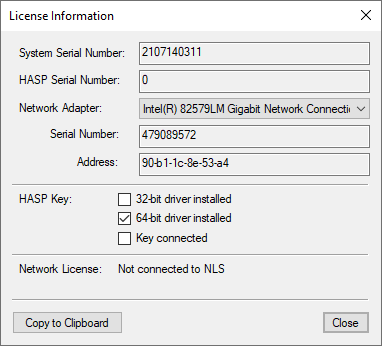
License Information
The list is split into the various licensing types that Pulsonix can use. You license will be based on one of these types. Note that some are derived from others, such as Serial Number based on the Address.
Care should be taken and we recommend that you do not change the Network Adapter from the initial one selected by Pulsonix unless our team tell you to.
HASP Key
This shows the version of the HASP driver installed, 32 or 64 bit, and whether the key is actually connected. This is verification only and cannot be changed.
Network License
This field displays verification that your license mechanism is connected to the Network License (NLS) and its location or not connected.
Copy to Clipboard
This button will copy the information in this dialog to your clipboard. You may be required to send this to us so that we can license your product or to allow us to see what license or MAC address you are using.
One important note about the information displayed here; the MAC Address displayed, may or may not be the one that the ipConfig program displays. It is vital that the address shown in this dialog is given so that Pulsonix is using the one it sees.
Close
Use the Close button to close this dialog.
Requesting and Loading Licenses
From time to time, you may need to send us license information from inside Pulsonix. Either for a new or change to your existing license, an Evaluation license or simply to confirm the content of the license you are using.
Extracting the Information Required
When Pulsonix is installed and running, you can extract license information from either Pulsonix itself or by using the Pulsonix License Manager program supplied and installed with the main product.
From the Help menu, select License Information option. The following dialog will be displayed containing your license information:
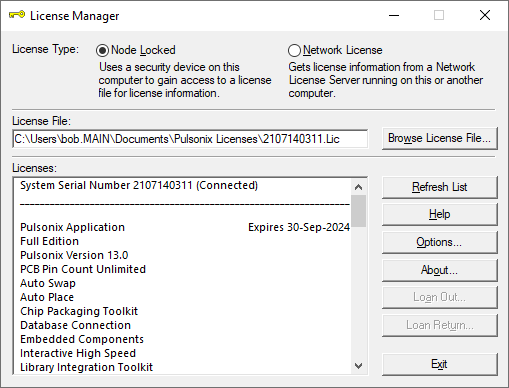
If a MAC address has been requested by us, do NOT send us the information displayed using the system command IPConfig. It may be the same but we need the MAC address that Pulsonix reports it will use.
Press the Copy To Clipboard button. This will put the information in this dialog into the Clipboard. You can then reply to an Email request or send us a new Email. In the Email, press Ctrl+V to Paste the clipboard, then send it to us.
This pasted information will look something like this (but for your system):
System Serial Number : 1185262417
HASP Serial Number : 82003712
Network Address : d0-8e-79-15-24-80
Network Serial Number : 2031428736
HASP 32-bit driver : N
HASP 64-bit driver : Y
Key connected : Y
You won’t have all this information but will have a selection, that’s fine, send us the contents of the clipboard in an Email.
Using the License file
Once requested, we will send you back a license. The license will be same for all types of installation (Evaluation or full license), we simply enable or disable features, pin limits or time limits.
- Copy the supplied license to a location on your hard drive (anywhere except \Program Files). We suggest creating a sub-folder under your Pulsonix user account, for example: C:\Users\Your_name\Documents\Pulsonix12.0\Licenses
- Now load the license file - from the Start menu on the Task bar, go to the Pulsonix program folder and run License Manager.
- On the License Manager, select the Browse License File button and locate your license file, click the OK button.
- The Contents list will show you an expiry date, this is the easiest way to ensure the license has loaded correctly.
- If your license is running off a MAC address or System Serial Number, close the License Manager and open Pulsonix for use.
- Close the License Manager.
- Now run Pulsonix and it will operate normally without limitations.
For Dongle (USB key) users
Do NOT attach the USB key if one has been supplied with your product. The USB driver that is supplied with Pulsonix must be installed first if you haven’t already done this. You would have been asked this question during installation but it can be installed afterwards as well. This driver is required to run the HASP key, the standard Windows driver will not work.
If you have a USB key, your license is ‘paired’ with the key, do NOT attach it. When you use the Browse button on the License Manager it will know that the license is matched with a USB key and will ask for confirmation that you wish to install the USB key driver. You may have already installed it, in which case, say no and plug in the key.
Once this driver has been installed, attach the USB key and wait until it is detected by Windows and the driver initialised.
Manually Installing the HASP USB key driver
For any reason the License Manager doesn’t detect the requirement for the USB driver, you can install it manually.
To get the latest driver, download it from the Tools page of our web site (www.pulsonix.com). Select the file HASPUSERSETUP.EXE and download it. Click on the downloaded file to install the driver. Once successful, continue with Using the License as above.
User Account
If you have bought Pulsonix and haven’t done so already, create yourself a user account on our web site (www.pulsonix.com ) from where you can download the latest patches, updates and fixes. Initially you will need to request a login which you can do using this Request Link page on our web site. After you receive your login ID and password, login and create yourself a profile, you can also download product and patches.