Use Change Style to change the style used by the selected pads, schematics pins, mounting holes, vias or junctions. All referred to as Pads in this help page.
If you wish to alter the pad style for all items using it, then change the style name or it’s parameters in the design’s Technology data.
You can also use the Next Style and Previous Style commands to change the pad style of a single selected item to the next or previous pad style that would be shown in the Change Style dialog style list. These commands are available whenever Change Style is available for a single item, but are not on the context menus as they are designed to be placed on shortcut keys. For a component pad in a PCB or Schematic design the commands will only change its style if the pad is already using an alternate pad style (see below).
Shortcuts
Default Keys: S
Default Menu: None
Command: Change Style
Locating this option
Available from: Context menu > Change Style option
How To Change A Pad Style
Use the following procedure to simply change an item’s pad style using Change Style. An alternative way to do this is to use the Properties option.
-
First exit any mode you are in to get back into Select Mode or Edit Mode.
-
Select a pad, or multiple pads, and right click the mouse to use the Change Style option from the shortcut menu.
-
The following dialog will appear:
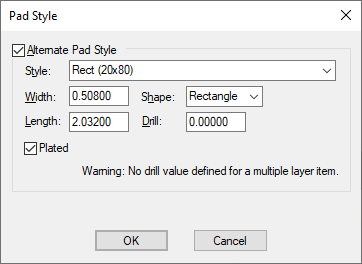
-
If multiple pads were selected with different styles, [Different] will be shown.
-
If you are editing a PCB or Schematics design, and the pad is on a schematics symbol or PCB footprint then you will see an Alternate Pad Style checkbox. Set this to be able to locally change this pad to a different style to the style defined in the symbol or footprint. Uncheck it to reset the pad back to the style defined in the symbol or footprint.
-
Choose the required style for the pads from the list of pad styles already defined in the design. These can be altered using the Technology option from the setup menu. The pad’s shape, width, length, etc. for the selected style will be shown in the edit boxes.
If you do not know the name of the style then type the required shape, width, length, etc. in the edit boxes provided. The style that matches the typed data will be selected from the list. If no pad style in the design matches the required sizes then the style name box will be left blank. Type the new name for the pad style, or leave blank for the system to assign a default name for you.
-
For vias you can choose to apply the same style to all vias on the selected net, by checking the Apply To All Vias On Net box. This is only available if you have selected a single via.
-
Press OK to use the chosen pad style for the selected items. If you chose a new pad style, you will be asked to confirm adding this new style to the design.
Related Topics
Select Mode | Edit Mode | Properties | Technology - Pad Styles