This option allows you to restore the contents of a design to any previously saved backup file.
Locating these options
Available from: File menu > Restore Backup option
How To Restore A Backup
From the File menu select the Restore Backup function. The following dialog will be displayed:
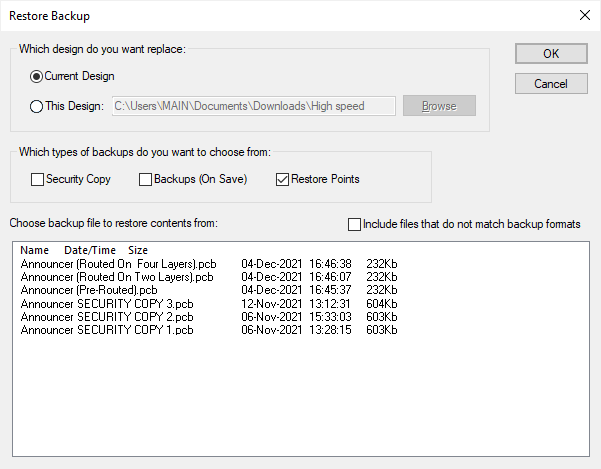
Choose Current Design to restore the backup to the design currently being edited, or use the Browse button to locate the design file you want to be restored. The file list will change to show the available backup files for the design you want restored.
There are three types of backup, Security Copies, Backups On Design Save and Restore Points. Each type has its own folder and naming scheme defined in the Design Backups Options. Check the boxes of the backup types you are interested in and a list of the saved backup files that match the current naming schemes will be presented.
If you can not see the backup file that you require in the list, use the Include files that do not match backup formats check box to list all files in the three backup folders. The naming scheme may have been changed recently.
Select the file you wish to restore and press OK. The design will have its contents replaced with the contents from the chosen backup file.
Related Topics
Backups | Design Backups Options | Backup Folders | General Folders | Save Restore Point