Use this tool to change instances of one part with another.
Shortcuts
Toolbar: ![]()
Default Keys: None
Default Menu: Utilities
Command: Replace Part
Locating this option
Available from: Utilities menu > Replace Part option
How To Use Replace Part
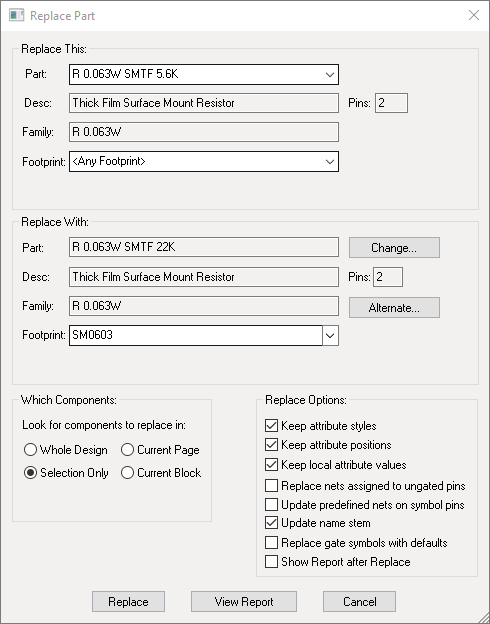
Firstly, you need to define which part you wish to replace in the Replace This section. Select the required part from the list parts in the current design. You can replace all instances of this part, or just those using a particular footprint by selecting that Footprint from the list, or by Part Representation (if there is more than one representation). If you have an instance of the part selected you can choose to replace just the selected instances (Selection Only or all instances (Whole Design) in the Which Components section.
Secondly, you need to define which part is the replacement. Press the Change button to open the Change Part dialog. Use the Footprint list to choose the required footprint (which will be initialised to the default). Use the Representation list to choose the required representation (if there is more than one representation, the list is shown with the default selected).
If you prefer, instead of the Change button you can click the Alternate button to use a predefined alternate part for the selected component(s). An Alternate Part dialog will be displayed to use to choose which part from the family to change to.
There are a couple of options. Keep attribute styles and Keep attribute positions if checked will retain the attribute styles and positioning currently defined on the components instances, otherwise the attribute styles and positions will be taken from the library item, as though the component were just added.
Check the Keep local attribute values box if you want any attributes you have added to the component to be retained.
Check the Replace nets assigned to ungated pins box if you wish to change the nets on the instance to those defined within the part definition. These are defined on the Pins tab in edit Part. When the option is off, the new part will adopt the current net names from the replaced part, pin for pin.
Check the Update predefined nets on symbol pins to control whether Net Names explicitly defined on pins within the Part definition are applied to the pins of the symbol instances. These are pins presented on symbols and are defined on the Pins tab in edit Part. Note: If a pin is already part of a net, then the explicit Net Name will not be applied.
Check the Update name stem box if you want the name stem update. For example, the component might be called ‘R1’, but the name stem on the new part might be ‘C’, so the component would be renamed to the first available name starting with a ‘C’.
Check the Replace gate symbols with defaults box if you want to change the symbols to the defaults defined on the part, otherwise the existing symbols are used provided they are listed as possible alternate symbols on the gate in the new part.
Show Report after Replace will give a summary report of what has been changed after the Replace button has been pressed.
Once the appropriate options have been selected, press Replace to perform the replacement, or View Report to get a summary report of what would be replaced.
Database Connection Extensions
These additional features are available as part of the Pulsonix Database Connection.
Database
Clicking this additional button displays the Database Bar in a special ‘Change Part’ mode which allows your new part to be chosen from your database rather than from the Parts Library. The selected database part contains a reference to its equivalent part in the Pulsonix library which is used to represent it in your design and whose details will be displayed as normal in the Replace Part dialog. Additionally, the Part field for the replacement part will have the database reference information appended if it was chosen via the database.
Note that if the replacement part is not chosen via the Database Bar any existing database information for affected components is lost and they will revert back to being ‘local’ components.