Use this to change the control statements in the selected simulator control components.
These components have their Spice Type set to use the Simulator Control built-in function.
A Part is already provided in the Spice library for you to use called Simulator Control. This part can also be found on the Miscellaneous popup toolbar. Use it to add your own control statements to the design which will be added to the netlist when simulation is run.
Shortcuts
Default Keys: F7
Default Menu: Simulation
Command: Edit Spice Value/Model
How To Define A Simulator Control Statement
Select the Simulator Control Component(s) that you wish to change.
Press F7 or use the Edit Spice Value/Model option from the Simulation menu, or from the shortcut menu.
The following dialog will be displayed:
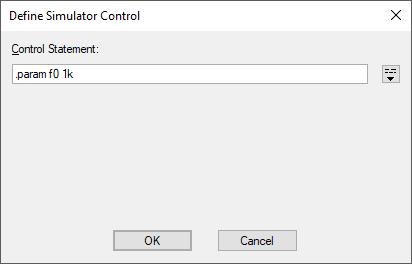
Type in the control statements for the component. By default, the entry field is single line for adding a single control statement and pressing Return will end the text entry. To enter multiple control statements, press the icon to the right of the entry field. You can then type multi-line text, pressing Return at the appropriate places.
The control statements entered will be displayed in the schematic and added to the netlist when simulation is run. This is an alternative to using Extra Simulation Data to enter control data, and has the advantage that the statements can be seen in the schematic.
Related Topics
Edit Spice Type | Extra Simulation Data | Functional Modelling | Show Spice Value