As well as the predefined database fields for each type of data item, you can specify additional fields to be populated with the Attributes of items as they are checked into the Vault. These fields can then be used in the Search Dialog to locate items which have those Attributes.
Using the dialog
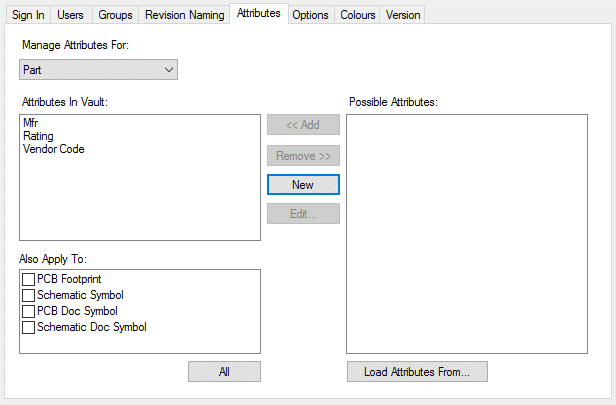
The attributes for each type of item are managed separately. Choose the data type from the Manage Attributes For drop-down list to see the current attribute fields for the required type.
To assist with setting up attribute fields to match attributes you are already using in your data, use Load Attributes From to browse to a file from which you wish to ‘collect’ attribute names. These are then loaded into the right-hand list of Possible Attributes, after which you can use the Add button to copy the desired attribute name across to the left-hand list.
The New button allows you to enter attribute names directly by typing them in.
Attributes specified may include System Attributes which should include the enclosing < and >.
The list of data types under Also Apply To allows you to modify the set of attribute fields for more than one data type at the same time. Thus if you wish to have all your design related data types have the same set of fields, check the boxes in this list to have the given list of attribute names applied to them all.
Updating attribute fields from data
Click the OK or Apply button to add the chosen attributes as additional fields to the appropriate tables in the Vault database.
When you add new attribute fields to a database table, on applying those changes you are asked if you wish to populate those fields with the actual values of the relevant data items already in the Vault database. This allows you to ‘collect’ attributes from existing Vault items without having to check those items out and back in again.
From this point on, as you check items into the Vault the fields will be automatically populated with any relevant attribute values present on those items.
Seeing all attributes for a Vault Item
To see all of the attributes on an item or items held in the Vault, including those not propagated into Vault database fields, it is possible to use the Vault Browser Show Attributes context menu option to display them in the Attribute Editor.
Related Topics
Vault Overview | Sign In | Users | Groups | Revision Naming | Attributes | Options | Colours | Status | Version