Eagle PCB and Schematic designs, Part, Footprint and Schematic Symbol libraries files from Version 6.0.0 can be read directly into Pulsonix.
Older versions of Eagle data are held in a binary format and can be transferred to Pulsonix using the Eagle ULP interface and ULP files that are supplied with Pulsonix. This method is described here
Designs and libraries up to Version 7.4.0 are supported. For verification that versions newer than this are supported, please contact the Pulsonix help desk.
Importing Newer Format Eagle Native Files into Pulsonix
Newer Eagle designs and libraries are held in a native ASCII format and can be directly read by Pulsonix.
This process is very straight forward:
-
Simply take the Eagle .sch or .brd file and drag and drop it on top of the Pulsonix product.
-
You will be presented with the Eagle Import dialog:
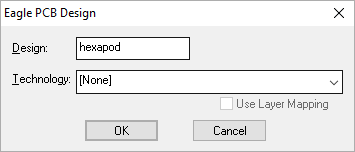
-
When requested for a Technology File, select [None] from the drop down list. The Technology file is not required for importing Eagle files unless you wish to use existing technology items, such as Layers etc.
-
Check the Layer Mapping button if you wish to map Eagle layers to ones used by Pulsonix.
-
If you prefer, you can also use the File menu and Open option. Alternatively you can use the Data Transfer Wizard to import multiple designs for both Schematic and PCB in one go.
-
Once the OK button is pressed, the design will be converted and will appear in the Pulsonix design window.
Importing Eagle Library files into Pulsonix
Eagle files are stored as one file that contains what Pulsonix would know as Part information, Schematic Symbol data and PCB Footprint data. One file can be imported to create the three libraries files required by Pulsonix.
-
In Pulsonix, select Libraries from the Setup menu or select the Libraries icon on the Standard toolbar.
-
In each of the Schematic Symbols, PCB Footprints and Parts tabs, create a new library and then use Import in each library to import the library file .lbr into.

-
When requested for a Technology File, select [None] from the drop down list. The Technology file is not required for importing Eagle files unless you wish to use existing technology items, such as Layers etc.
-
Alternatively you can use the Data Transfer Wizard to import multiple libraries in one go.
Importing Eagle Projects and Synchronising Designs
Actual Eagle Project files (.epf) do not need to be imported, only individual design files and libraries.
Once a set of Eagle Schematics files and a PCB have been imported as part of a project, the Schematic and PCB designs will already be synchronised with each other as they are in Eagle.
Now in Pulsonix, you will need to run the Synchronise Design option from the Tools menu to re-align their integrity. The integrity is maintained when importing but running this Pulsonix option brings them into line within the Pulsonix environment.
Related Topics
Import Eagle Files Using ULP Method | Open Design | Data Transfer Wizard Layer Mapping