This invokes the non-interactive Zuken Autorouter. This is the Zuken autorouter running as a routing engine without the graphical interface, taking files for routing as output from Pulsonix.
The Route Editor interface is a licensed cost option that is available from your local sales office. The license provides you with a two mechanisms to link to the autorouter depending on your experience with using the router; either as a dialog driven black box or by exporting a file that the Route Editor can read with the results getting passed back into Pulsonix.
Using The Router Interface
This option invokes the Zuken Autorouter with a set of parameters and options. The router will then run until completion or the number of passes has been exceeded.
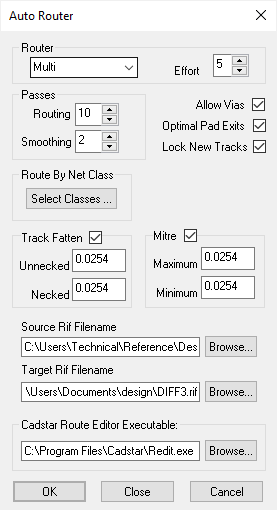
A progress dialog will keep you informed of the current state of the routing. Use Load Router Results to load the results back into the design.
Types Of Routing
There are three ways of invoking the router.
Multi - This is multi pass routing which will use ripup and re-route to aid attaining 100% completion.
Memory - This only routes what the router recognises as memory patterns.
Preview - This is a single pass router which can be used to judge the routability of a design. You can use this to experiment with the required effort.
Effort determines how long the router spends looking for the best result for a particular pin to pin connection. The greater the effort the longer it will take. The maximum effort is 10.
Passes
When you are using the multi router option you can choose the number of passes that the router is allowed to execute. If the router has not reached 100% completion at the end of maximum Routing pass it will save the best results.
If the router reaches 100% completion you can choose the number of smoothing passes that you wish to invoke. Smoothing reduces the number of vias and corners. This aids in the manufacturability of the board.
Choosing Nets To Route
Use Route By Net Class - Select Classes to restrict the nets that want to be routed. By default all nets are routed.
Options
If you do not want the router to add vias uncheck Allow Vias.
If you do not wish restrict the way that tracks enter or exit non round pads then uncheck Optimal Pad Exits
If you want to lock the results from the router so that will not be ripped up in future invocations of the router then check Lock New Tracks
Track Fattening
Track Fattening is the process of making existing tracks at one width, thicker (where possible) on the design. The ‘fattening’ thickness used on a track is defined in the connection’s Net Class and subsequent Track Styles (Thickness) dialog in the Technologies - Track Styles option.
The autorouter routes tracks at the minimum width of the net class. Select the check box Track Fatten to invoke a fattening pass which expands the track width of all tracks so that will not cause spacing errors and according to the necking constraints.
Unnecked is the minimum distance in user units that the router will allow the fattened length of track to be. Any segment length less than this distance will not be considered for fattening.
Necked is the minimum distance in user units that the router will allow the unfattened length of track to be, If fattening a portion of a track segment would mean that the necked section would be less than this distance then the router will reject this segment for fattening.
Mitring
The router can replace 90 degree corners with 45 degree corners to reduce the overall track length. Check Mitre to invoke a mitring pass using the mitring constraints.
Maximum is the maximum set back distance in user units that the router will consider when putting in a mitre.
Minimum is the minimum set back distance in user units that the router will consider before putting in a mitre.
Interface Filenames
Use Source Rif Filename Browse if you want to change the name or location of interface file that is used by the router.
Use Target Rif Filename Browse if you want to change the name or location of interface file that the router will use to save the results in.
Use Cadstar route Editor Filename Executable to locate the Route Editor program. This will be automatically invoked and the design passed to it as a RIF file when you run this interface.