The Adjacent Nets Rules dialog is used to specify the rules used when adjacency of nets needs to be defined and subsequently checked. The purpose of the check is to report the closest points between nets. You can define two sets of nets and find the closest points between the two sets as a whole, or each individual pair of nets in the two sets. You can also find the closest points between a net and the board outline. You can limit this check to a specific layer or named area.
The general rule matching mechanism is described here.
Shortcuts
Menu: Setup
Default Keys: T
Command: Technology
Locating this option
Available from: Setup menu > Technology option > Rules - DFM/DFT - Adjacent Nets page
Using the dialog
On selection, the Technology dialog opens, select Adjacent Nets Rules. The existing Adjacent Nets Rules for the Technology being used will be presented.

Navigation
The buttons to the right side of the dialog are used to navigate the grid, the general common buttons are detailed on the Technology Navigation page.
Using the editing pane
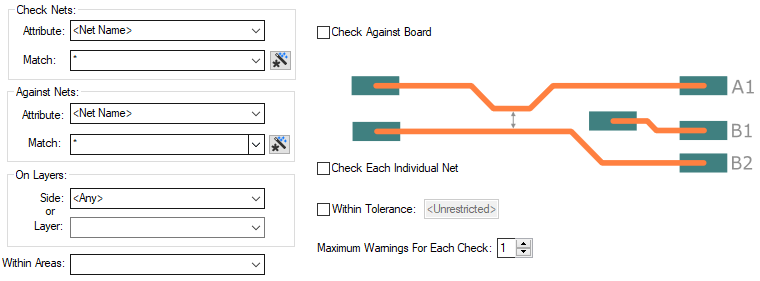
A rule defines two sets of nets. Each set is defined using a net Attribute Name and a Match
Value. The Match Value can be a wildcarded.
In particular, you can match the inbuilt attributes
Check Nets
Attribute
Define the first net based item you wish to use in your Rule. This can be explicit or the name can use a wildcard match.
Against Nets
Define the second net based item you wish to use in your Rule. This can be explicit or the name can use a wildcard match.
On Layers
You can decide whether to run the rule on a specific Side: or Layer: selected from the drop
down list selections provided. If you wish to run the rule on all layers, either define Side as
Within Areas
If you have any Areas defined in the design, a rule can be defined for a specific named area. Rules can be defined for any combination of Layers and Areas, as required. Similarly, a wildcard string can be defined to match areas. The matching areas must be marked as a Rule Override Area.
Adjacent Rules
Check Against Board
Select the Check Against Board check box to enable the check between the first set of nets and the Board outline.
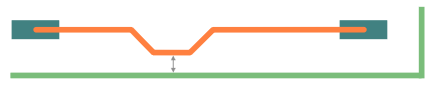
Check Against Board Within Tolerance
Use Check Against Board and Within Tolerance to enable the check between the first set of nets and the Board outline and to define a tolerance value, so that only near points less than that tolerance are reported.

Adjacent rules
With no check boxes selected each set of nets as a whole will be checked.
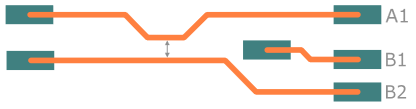
Check Each Individual Net
Use Check Each Individual Net to check every net pair combination in the two sets, and not each set of nets as a whole.
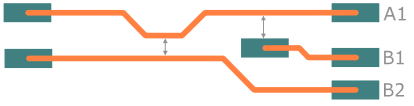
Within Tolerance
Use Within Tolerance to define a tolerance value, so that only near points less than that tolerance are reported.
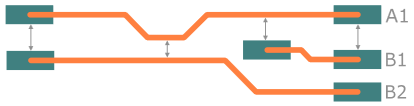
Maximum Warnings For Each Net
This enables you to define the maximum number of warnings that each net can produce. Enter a value between 1 and 10. A large value may cover your design with warnings, meaning they are difficult to resolve. If there are many warnings, perhaps you should check your spacing rules?
Export and Import CSV
Use the Export CSV button to export the data in your PCB design into a CSV format file. Using the Export CSV option will provide you with a formatted template ready for you to edit in your own data.
Use the Import CSV button to import data back into the PCB design using a CSV or XML format file. A file created in IPC-2581 format would be saved in .xml format.
The data in the file represents a spreadsheet of dialog contents with the data headings along the top row.
Units
The Units button allows you to locally switch between Metric and Imperial units whilst in this dialog. Once the dialog is closed, the units revert back to the original design units. If switching to different units to the design units, the value typed will be converted when you next enter this page.
Rules Checking
The Adjacent Nets rules can be checked using [Design Rules Checking
- Adjacent Nets](../tools/idh_drc.md#adjacentnets). Results are displayed as Warnings, as they are advisory. These can be viewed using the Net DRC Errors Bar and are shown under the Warnings section.
Related Topics
Technology Overview | Using Dialog Grids | Net Name | Layers | Areas | Technology Rules | Wildcard Matches | Design Rules Checking | Options - Warnings | Net DRC Errors Bar | Colours - Text Warnings Export CSV | Import CSV