All Groups are named. By default, new groups are named Group followed by a unique number. Use the Name Group option to change this name to something more appropriate to the groups use.
Shortcuts
Default Keys: None
Default Menu: Context menu
Command: Name Group
Locating this option
Available from: Context menu menu > Name Group option
How to Change the Name of a Group
Select an item in a group and right click to choose Name Group from the shortcut menu.
If the item belongs to multiple “loose” groups, the following dialog will be shown for you to select which group to name.
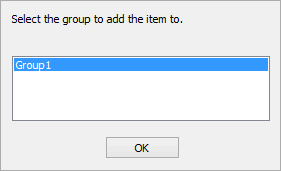
The Name Group dialog will them appear.

The name entered must be an unique name within the design.
The Tight Group box is checked if the group is tightly grouped, i.e. items cannot be moved independently of one another. If this dialog is part of creating a group for the first time this switch is available, else use the Technology dialog to change the group type.
The Context defines the design context in which the group is defined. This is normally the current design type (PCB or Schematic), but can be All Designs meaning it will be passed forward from Schematics to PCB.
The group name can also be changed in Technology - Groups.