This page can be found on the Define Probe dialog.
Fixed probes have a wide range of options allowing you to customise how you want the graph plotted.
Shortcuts
Default Keys: F7
Default Menu: Simulation
Command: Edit Spice Value/Model
How To Change Axis Scales
Use the Define Probe dialog to edit a fixed probe. Click on the Axis Scales tab.
The following dialog will be displayed:
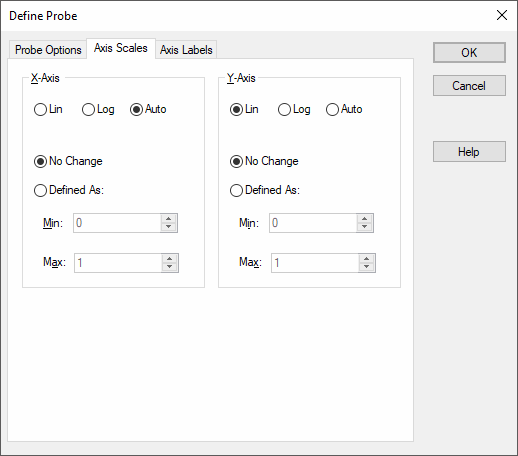
X-Axis and Y-Axis
Lin/Log/Auto
Specify whether you want the axis to be linear or logarithmic. If Auto is selected, the axis (X or Y) will be set to Log if the X values are logarithmically spaced. For the Y-axis it is also necessary that the curve values are positive for a Log axis to be selected.
No Change
Keep axis scales how they are. Only relevant if adding to an existing graph.
Defined As
Set axis to scales defined in Min and Max boxes.
Editing Multiple Probes
If any of the fields are set to
The same applies to Radio Buttons, where no button being set indicates the probes have different values for this field.
Related Topics
Axis Labels | Define Probe | Edit Device Type | Probe Options