This command is used to force the file name, location or file extension of the report that will be output.
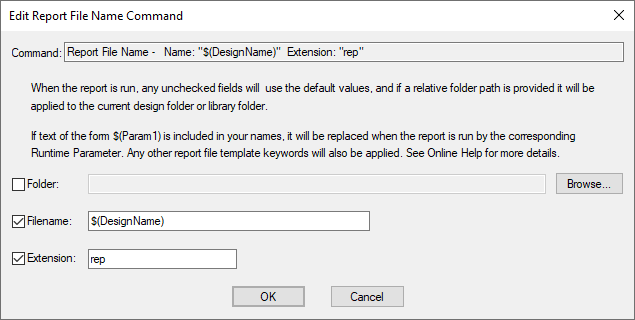
Folder - Check this box if you want to specify the folder that this report is to be written to. Type the folder path, optionally including the device or network drive, or press the Browse button to choose a specific location.
If a relative folder path is typed i.e. it does not start at a root directory, it will be applied to the current design or library folder. For example, **Reports**.
Leave Folder unchecked to use the default Reports Folder, or the folder defined by a plot that is generating the report (if running the Format file from the CAM Plots option).
Filename - Check this box to define your own file name for this report. If the report already exists you can use the Browse button to select it and have the name set up. Leave this unchecked to use the default report name generated by the system. You can also use Report Template Keywords to specify the name formatting, see below.
Extension - Check this if you want a specific file extension for your output file. You do not need to type in the ‘dot’ for the file extension, this is assumed.
Using Report Template Keywords
You can also use report template keywords under the Folder and Filename entries that will be replaced with the appropriate values when the report is run. For example, ”$(Variant)” will be replaced with the name of the current variant when the report is run. See the Reports Templates help for more details on the available keywords.
Text Substitution In Report Filenames
Passing Parameters From Parent Report
If you are using nested reports, you can build up your filename using information passed through to this report from its parent report.
If you include text of the form $(Param1) anywhere in the report name fields provided in this dialog, it will be replaced at run time by the corresponding runtime parameter passed from the parent report. If the runtime parameter was not set up, the text will simply be removed from the name. Note, there are only eight parameters so $(Param8) would be the highest that can be used.
Runtime parameters are set up by the Run Report command in the parent report.
Example
In this example, we are using a schematic design which contains two variants (Resistors and Capacitors) where the difference in the design is that in Resistors; the capacitors are replaced by resistors and and similarly in Capacitors.
This image shows the parent script “TOP”, which will set the variable “variant_name” to the current Variant Name in the List of Variants and pass it to the child script in RunReport as the first parameter:
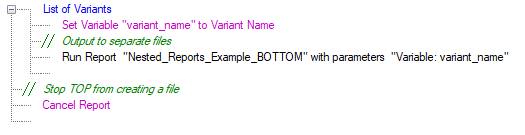
This image shows the child script “BOTTOM”, which will take the “Variant Name” parameter we passed from the parent and set it to a variable called “variant_name”. This variable will be used later to output the current variant to which the list of components are fitted in.
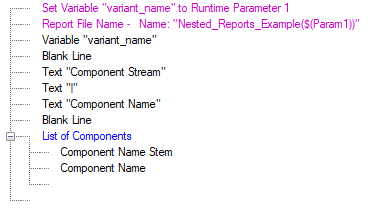
We also define the Report File Name to be “Nested_Reports_Example($(Param1))” where $(Param1) will be replaced with the value of the first passed parameter (in this case the Variant Name) during runtime. The resulting filenames are displayed here:
 ## Related Topics
## Related Topics