Use Change Style to change the line style used by the selected items.
If you wish to alter the style for all shapes using it, change the style name or it’s width in the design’s Technology data.
You can also use the Next Style and Previous Style commands to change the line style of a single selected item to the next or previous line style that would be shown in the Change Style dialog style list. These commands are available whenever Change Style is available for a single item, but are not on the context menus as they are designed to be placed on shortcut keys.
Shortcuts
Default Keys: S
Default Menu: None
Command: Change Style
Locating this option
Available from: Context menu > Change Style option
How To Change A Line Style
Use the following procedure to simply change an items line style using Change Style. An alternative way to do this is to use the Properties option.
-
First exit any mode you are in to get back into Select Mode or Edit Mode.
-
Select a shape, or multiple shapes, and right click the mouse to use the Change Style option from the shortcut menu.
-
The following dialog will appear:
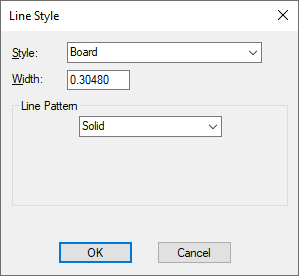
-
If multiple items were selected with different styles, [Different] will be shown.
-
Choose the required line style for the shape from the list of line styles already defined in the design. These can be altered using the Technology option from the setup menu. The width for the selected style will be shown in the edit box.
If you do not know the name of the style then type the required line width in the width edit box. The style that matches the typed line width will be selected from the list. If no line style in the design matches the typed width then the line style name box will be left blank. Type the new name for the line style, or leave blank for the system to assign a default name for you.
-
Press OK to use the chosen line style for the selected shapes. If you chose a new line style, you will be asked to confirm adding this new style to the design.
Busses
For Schematic Busses only. With the Bus selected, the check box Apply the style to all connected or same name busses on this dialog will cause all the associated busses to take the same Line Style. The default value for this check box is defined in the Bus Defaults dialog.
Related Topics
Select Mode | Edit Mode | Properties | Technology - Line Styles | Bus Defaults