Use Change Style to change the track style used by the selected track segments.
If you wish to alter the style for all tracks using it, change the style name or it’s width in the design’s Technology data.
This option is also used in schematics designs for changing the width of connection segments. In Schematics it is called Change Connection Style. Substitute Connection everywhere we refer to Track
You can also use the Next Style and Previous Style commands to change the track style of a single selected item to the next or previous track style that would be shown in the Change Style dialog style list. These commands are available whenever Change Style is available for a single item, but are not on the context menus as they are designed to be placed on shortcut keys. These shortcut commands will only change the style of the selected segments.
Shortcuts
Default Keys: S
Default Menu: None
Command: Change Style
Locating this option
Available from: Context menu > Change Style option
How To Change A Track Style
Use the following procedure to simply change a track segment’s style using Change Style. An alternative way to do this is to use the Properties option.
-
If not in Edit Track, exit the mode you are in to get back into Select Mode or Edit Mode.
-
Select one or more segments of a track, or multiple tracks, and right click the mouse to use the Change Style option from the context menu.
-
The following dialog will appear:
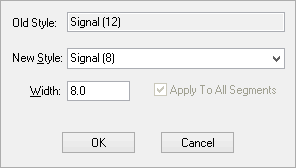
-
The previous style used for the segments is shown in the Old Style box. If multiple tracks were selected with different styles, [Different] will be shown. If in a PCB Design, and the selected item’s net uses a Net Class, then the New Style box will be pre-selected to the net classes alternative track width. This makes it simple to neck segments up and down.
Choose the required track style for the segments from the list of styles already defined in the design. These can be altered using the Technology option from the setup menu. The width for the selected style will be shown in the edit box.
If you do not know the name of the style then type the required track width in the width edit box. The style that matches the typed track width will be selected from the list. If no track style in the design matches the typed width then the track style name box will be left blank. Type the new name for the style, or leave blank for the system to assign a default name for you.
-
Use Apply To All Segments to apply the style to all segments of the selected tracks. Leave unchecked to only apply this change to the selected segments.
-
Use Apply To Whole Net to apply the style to all tracks on the selected nets.
-
Press OK to use the chosen track style for the selected tracks. If you chose a new track style, you will be asked to confirm adding this new style to the design.
Related Topics
Select Mode | Edit Mode | Properties | Technology - Track Styles