The Manage Library Styles dialog allows you manage the various types of styles used in symbols and can work on all symbols in all enabled libraries, or just the selected symbols. This option is only available when a technology file has been setup on the appropriate symbol tab in the Library Manager.
There are two styles of dialog available, one for Schematic Symbols and one for PCB footprints:
Schematic Symbols and Schematic Doc Symbols
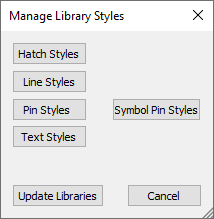
PCB Footprints and PCB Doc Symbols
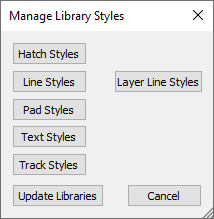
Click Hatch Styles and this invokes Manage Library Hatch Styles. This allows you to rename and merge hatch styles.
Click Line Styles and this invokes Manage Library Line Styles. This allows you to rename and merge line styles.
Click Pin Styles and this invokes Manage Library Pin Styles. This allows you to rename and merge Schematic pin styles.
Click Pad Styles and this invokes Manage Library Pad Styles. This allows you to rename and merge PCB pad styles.
Click Text Styles and this invokes Manage Library Text Styles. This allows you to rename and merge text styles.
Click Track Styles and this invokes Manage Library Track Styles. This allows you to rename and merge PCB track styles.
Symbol Pin Styles
For Schematic Symbols, the Symbol Pin Styles button invokes Select Library Pin Style. This allows you to select one pin style to be used by all pins on the selected schematic symbols.
Select Line Style By Layer
For PCB Symbols, the Layer Line Styles button invokes Select Line Style By Layer. This allows you to select one line style to be used by all shapes on the selected layer for the selected footprint symbols.
Update Libraries
Once changes have been made the Update Libraries button will be enabled. Clicking it will commit the changes to the libraries.
Manage Style Topics
Manage Hatch Styles | Manage Line Styles | Manage Pad Styles | Manage Pin Styles | Manage Text Styles | Manage Track Styles
Related Topics
Manage Symbol Pin Styles | Manage Layer Line Styles | Rename Style