This dialog is displayed when the Properties option is chosen with a Bitmap selected.
It shows and allows you to modify properties for the selected bitmap.
Shortcuts
Default Keys: I or Alt+Enter
Default Menu: Edit
Command: Properties
Locating this option
Available from: Edit menu > Properties option
Available from: Context menu > Properties option
Available from: Shortcut key > I
Using the Bitmap Properties Dialog
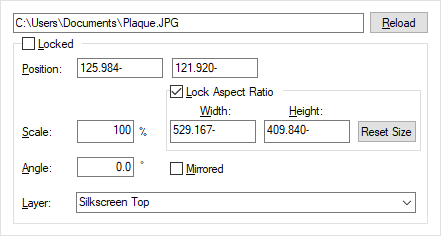
Reload - The name and path of the file that the bitmap was originally created from is displayed to the left of this button. Use Reload to reload the image based on this file. You may use this if the image on file has been updated or amended.
The coordinates of the bitmap can be changed using the Position edit controls.
Use the Scale box to type in the scale of the bitmap. Initially, the scale will be proportional from the bitmaps’ original scale. Once the Properties dialog has been exited, on running again, the Scale will now show 100%. Changing the scale value will change the image proportional to its current scale.
With the Lock Aspect Ratio check box selected, the image will retain its original aspect ratio when either one of the Width or Height boxes is edited. Use Width and Height to change the dimensions of the bitmap.
Use the Reset Size button to return the bitmap to its original dimensions.
Angle shows the rotation of the bitmap. Typed values in 90 degree increments can be used to change it. Angles that are not 90 degree increments cannot be used.
Use the Mirrored check box to mirror the bitmap. In PCB, this will be mirrored to the current layer. If you wish to change the bitmap to another layer, use the Layer entry below.
Layer displays the layer the bitmap appears on.