Within the Technology pages under the Nets section, there are pages for defining properties of a Net Names, Signal Paths, Sub Nets, Differential Pairs and Differential Pair Chains. Each of these items can have attributes assigned and rules added to them. This page provides an overview of these net items.
You may use Attributes as an alternative to Net Classes. Attributes provide a more refined selection of nets over Net Classes.
Shortcuts
Menu: Setup
Default Keys: T
Command: Technology
Locating this option
Available from: Setup menu > Technology option > Net categories
Why and when to use each Net style
To summarise each category, here is what they are used for in Pulsonix:
All information is separated out under its own rule that can be applied to Nets Names. Nets do not require a Net Class, all rules can be attached to a single net or multiple nets. If you prefer to work with Net Class Names, these can be used and rules attached to them as well. For existing legacy designs you may wish to continue working with Net Class Names for simplicity without the need to switch to attribute based rules.
Nets - Nets have a Net Name with a Type (see special note below about Type) and an optional Guard Space value. They can have a set of attributes containing rules added. For example, a Track Length Rule. They can also have an optional Net Class associated with them.
Net Class - this category has a Net Class Name, a Type and a flag to Mark All Nets As One. It also contains Net Class based Track Length Rules. Unless specifically required, Net Classes would now not be required but replaced with net rules and net attributes. Note, Type is the same value shared between Net Classes and Net Names.
Net Styles - this dialog allows you to define a set of default styles for Tracks and Vias for a given Net. The association between Net Styles and the net it resides on can be chosen using the standard attributes, such as Net Name, Net Attribute, Type etc. This dialog is also used to define how tracking will behave on different Layers, within Areas and for Layer Spans.
Signal Paths - these represent another level of net definition. The path is a named item containing an ordered list of pads that represent a signal path. You might use this within High Speed designs for example where constraints are required. This could be where the overall track length of the signal path would require a specific defined length rule.
Sub Nets - These define part of a net which may require special considerations. You may use this for example, when creating branch lengths or a specific daisy chain order in a High Speed design. These are defined in the Sub Nets dialog using an attribute name and value. Pins on the same net with attributes that match it are deemed to be in the same sub net. One definition can define sub nets in multiple nets.
Differential Pairs - The Differential Pairs dialog is used to define the Differential Pin Pairs and Differential Pair Chains (see below) used within the High Speed design environment. With these defined and now categorised, they can then have specific rules applied to them to and can be used within other rules dialogs, such as Net Styles or Track Length Match. Parametric rules for Differential Pairs, such as Pair Gap, Pair Length and Pair Skew are defined in their own dialogs under the Rules - High Speed section.
Differential Pair chains - are two or more (existing) Differential Pairs added to a named list to create an extended list. This is used for associating multiple Differential Pairs so that lengths or net rules can be defined for the overall path. This path may be split with a terminating component for example and will contain different net names. As with Differential Pairs, a design can contain multiple Differential Pair Chains.
Type (Net Type)
Type is an additional parameter on a net that is used to create an additional reference category. It is now mainly historical but can be useful when creating rules on net items. For example, you might create a DFM/DFT Rule for Thermal on all Power net types. There are three options available to choose from in the drop down list. This list is hardwired by the system.
Using Net Attributes and Rules on Nets
Overview of Rules
A rule is a collection of specific conditions and characteristics that can be assigned to a net using an Attribute. The main difference between Attribute based rules and Net Class rules is that Attribute rules are individual facets that can be assigned to any net or sets of nets. Rules are attribute driven. Some ‘rules’ are system ‘attributes’ such as Net Name, Net Class etc. but your own user defined attributes can be added as well. Using a Net Attribute also means rules can assigned individually, rather than to just a set of Net Class names. This gives you far more control and flexibility.
User defined attributes would be created when system attributes do not provide enough range for rules coverage. For example, a Track Length rule might be applied to multiple net names that do not have a common name format, like CLK, RST, DQ1, ADD3 etc.
Rules can be standard items such as Copper Pour, Thermal connectivity, Teardrops and Net Styles etc. More advanced rules might include facets such as Track Length, Track Length Match, Serpentine and Track RF features.
What characteristic might a rule have?
Rules can be standard items such as Copper Pour, Thermal connectivity, Teardrops and Net Styles etc. More advanced rules might include facets such as Track Length, Track Length Match, Serpentine and Track RF features.
What can a rule be assigned to?
Rules can be assigned to any Net, Signal Path, Sub-Net, Differential Pair and Differential Pair Chain. This means one (or multiple) rules can be applied to multiple net categories. For example, a number of Thermal rules can be defined and applied to all signal or power style nets. Likewise, a Track Length Match rule can be applied to multiple sets of Differential Pairs to ensure they are all within length difference of each other, even if they have different names.
Rules may also still be assigned to a Net Class if required but with the new rules structure are less likely to be used this way.
Key headers used to assign rule
There are some essential headers that are used within the rules dialogs and are highlighted below:
- Attribute Name - this is the name of attribute that will define the rule, for example, this could be one
of the system ‘attributes’ such as
or , or it could be your own user defined attribute name, such as TrackLengthRule. - Match Value - once an Attribute Name has been nominated, you must provide the name to match. This could be a specific Net Name, CLK for example, or a range of Net Names to apply the rule to, such as Nets ADD0 to ADD9. Using Ranges to match the attribute means a single rule can be applied to multiple instances. Wildcards can also be used for Match Values , such as ADD? which would include any name ADD0 to ADD9 for example, or ADD* which would match ADD0 to ADD10.
Creating and applying rules
Rules can be created and applied using two methods:
Method 1
Create your rules first in the Rules sections (in the Technology dialog under DFM/DFT and High Speed) and apply them to the net(s) required.
As an example, we will show the addition of a Track Length Rule, but the principle applies to all rules. Create the rule by adding an Attribute Name and Match Value, plus your rule values:
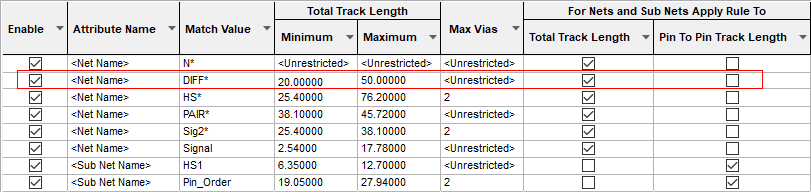
On the Nets page, if the new attribute matches the rule, the attribute name and value will be automatically adopted. If the rule doesn’t match automatically, apply the rule by typing the rule name in the Attribute field (or selecting it from the drop down list which will be populated from the list of available rules).
The example below is specific to the Track Length rule as this is directly shown on the Nets page:
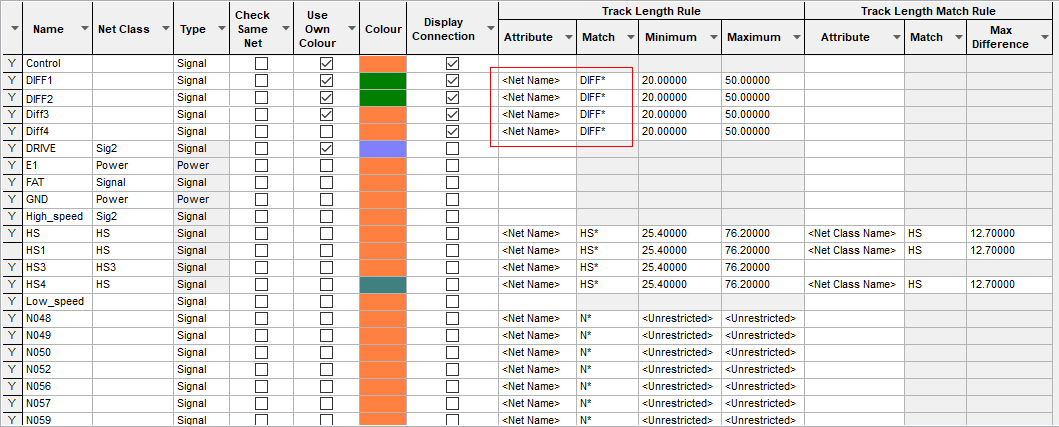
All rules added to a net-based item are displayed in the relevant dialog in the Rules and Attributes tabs:
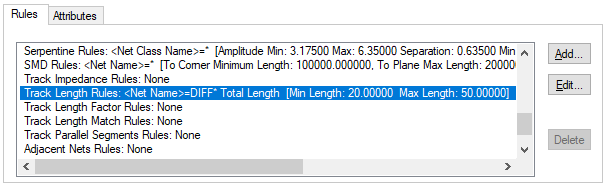
Method 2
When using the Track Length Rule and Track Length Match Rules, an alternative is to write the rule directly into the dialog that requires it, such as the Net Name or Differential Pair or Signal Paths etc. Once the attribute (Rule) is written, it then becomes a rule within its own right and appears in the relevant Rules page where it is available for use on other nets.
To do this: write the rule into the Attribute cell along with the Match and Values to be
used. In the example below, the
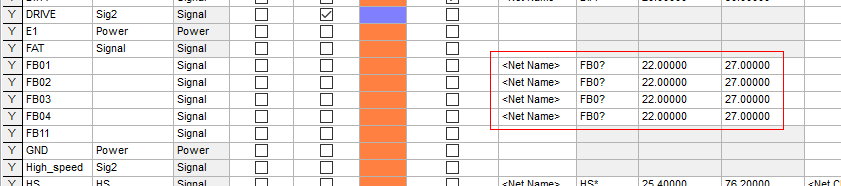
Using attribute rules
Once Attribute Rules have been defined, they can be matched on a net item by Rule Value or by Rule Name depending on which scheme best matches your requirements.
Match the rule value - any item with the rule attached and matching the value. For example Attribute Name=TrackLength, Match Value=2.0. Where a net then contains an attribute of TrackLength and a Matched Value of 2.0, the rule will be applied.
Match the rule name - any item with the rule attached, with no value (%# must be used as the value to show a field with no value), but match by rule (attribute) name.
Related Topics
Technology Overview | Nets | Net Class | Net Styles | Signal Paths | Sub Nets | Differential Pairs | Differential Pair chains