The Find Footprint dialog allows you to search footprints within all libraries based on their number of pads, copper shapes, and pad styles within the footprint. Where copper shapes describes any custom defined pad shapes and any shapes filled with copper.
Locating this option
Available from: Setup menu > Libraries > PCB Footprints > Find button
Using the Find Footprint dialog
You can make a search for a particular footprint in open libraries by pressing the Find button from within the PCB Footprints tab of the Library Manager with a footprint selected. Or you can search for a user defined number of pads and copper shapes by entering the find tool with no selection or by clicking the * button next to the name of the footprint.
The Find Footprint tool will generate pad values for the footprint you have selected in the Library Manager page, these values will represent the pad count, copper shape count and styles present in the Footprint selected.
At this point you can perform different types of searches all with different results based on the search options and criteria.
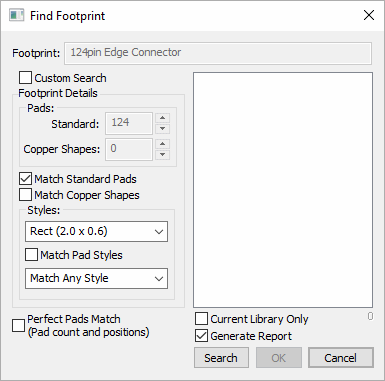
‘Pad Only’ Search
By default when opening the Find Footprint dialog it is set up to run a simple pad match search, this will result in the tool returning a list of Footprints with the same number of pads as your selection in the PCB footprints tab. (Or a custom number of pads if no selection was made, see below)
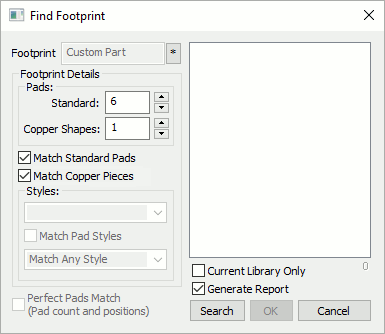
Match Standard Pads
Select this option so that the search is only made on the standard pads field rather than a custom pad number.
Match Copper Shapes
If your original selection contained any copper shapes, or if making a custom search you will be able to also choose whether you want the search to Match Copper Shape count as well as the pad count. Or you can use this copper shape count on its own to find footprints that contain a specific number of copper shapes.
‘Pad Style’ Search
In instances where you are more interested in Pads Styles than the Pad count on a Footprint, you can select to Match Pad Styles. You can choose whether to search for a Footprint containing any of the listed pad styles in the drop down list (extracted from all your libraries available) or a Footprint that contains all of the styles in the currently selected Footprint.
Perfect Pads Match Search
Selecting Perfect Pads Match makes the tool search for other footprints that contain exactly the same pad count, copper shape count, pad styles and as an extra measure pad positions. This will return a list of practically identical footprints, although cosmetic items such as attribute names or silkscreen layers will be ignored.
Searching the Library
After setting your search criteria use the Search button to run the search. Depending on how many open and active symbol libraries you have, and the complexity of your search this could take some time to search for matching Footprints.
A list of footprints matching your search criteria will be displayed to the right and clicking any item in the list will update the part preview in the Library Manager and select that Footprint from its list.
Current Library Only
Selecting the Current Library Only option will mean that the search will only look in your current library. Leaving this unchecked will mean all available libraries enabled will be searched.
Generate Report
Selecting the Generate Report option will produce you a report of any symbols that are found that match your search criteria.
Related Topics
PCB Footprint Libraries dialog | Libraries dialog | Understanding Libraries