Use this to define the type of SPICE device that the selected block instance or Block design represents. If a block instance represents a Spice device then just the device call will appear in the Spice netlist. Otherwise the contents of the block will be included in the netlist.
Shortcuts
Default Keys: None
Default Menu: Simulation
Command: Edit Spice Type
How To Define A Blocks Spice Type
There are two ways of changing a Blocks Spice type, either locally on a block instance in a Schematic, or directly on a Schematic Block Design so that it has its Spice type set up prior to being used in a schematics design.
In a Schematic design, select the block instance that you wish to change. You may need to unlock it if it is a locked Multi-Instanced block. Use the Edit Spice Type option from the Simulation menu.
From the top level page in a Schematic Block Design, with nothing selected use the Edit Spice Type option from the Simulation menu.
The following dialog will be displayed:
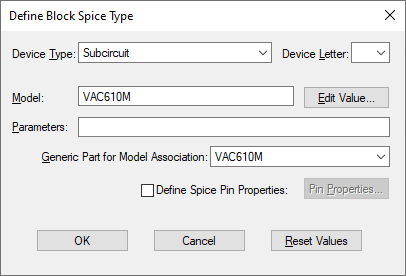
Device Type
If not using a built-in device, choose the required SPICE type by selecting from the Device Type list or from the Device Letter list.
Value/Model and Parameters
When the device type has been set up, click on the Edit Value button to change the value/model name and parameters using the appropriate Edit Spice Value/Model dialog.
Generic Part
If the device type requires a SPICE model or sub-circuit name, the Generic Part field will be available.
Edit the Generic Part entry to specify the Part name that is used to associate with the Simulator SPICE models. See Edit Spice Type for details on setting up this field.
Spice Pin Properties
Normally the pins (block ports) are included to the SPICE netlist if they exist on the symbol and they are output in the block symbol pin sequence order. If you wish to change the order the block ports are output or define XSPICE connections, then check the Define Spice Pin Properties box and use the Pin Properties button to set it up.
Reset Values
Resets all values back to those of the original Block.