Each of the Nets item pages (Differential Pairs, Net Classes, Net Names, Signal Paths, Sub Nets), has two tabs - Rules and Attributes. The Rules tab shows all the rule types that are appropriate to the item and shows the rule which matches it. The Attributes tab shows all the attributes on the selected item.
Shortcuts
Menu: Setup
Default Keys: T
Command: Technology
Locating this option
Available from: Setup menu > Technology option > Rules pages
Using the Rules tab
The Rules tab displays, for all the relevant rule types, the rule which matches the currently selected item. Where no rule matches, the rule name is still displayed but the value is shown as None.
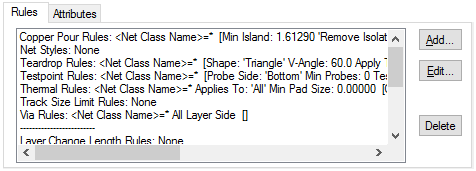
Navigation
If no matching rule of a given type exists, the Add button will take you to the appropriate dialog and add an explicitly matching rule for you to complete. If a rule already matches, the Edit will take you to the rule, ready to edit (double clicking on the rule has a similar effect). The Delete button is only enabled if there is an explicit matching rule (i.e. a match by name with no wildcard characters).
Using the Attributes tab
The Attributes tab displays all the attributes on the selected item. The main use of attributes would be to match rules without using the item name. So if you wanted to match the lengths of several nets, you could add an attribute to each of them, then create a length rule which matches this attribute.
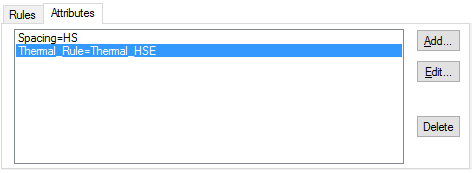
Navigation
Use the Add button to add a new attribute to the selected item in the grid. New attributes will have Net Usage.
On selection of an existing attribute, the Edit button will become available.
Use the Delete button to delete the selected attribute from the item. The Attribute Name will remain and will still be available in the Attributes Names dialog.
Related Topics
Technology Overview | Differential Pair Rules | Differential Pair Chain Rules | Net Class Rules | Net Name Rules | Signal Path Rules | Sub Net Rules | Attributes Names