This page describes the IDX Collaboration feature, and how to use the Pulsonix interface. This option can be used as an alternative to the STEP format; used for integration with mechanical CAD packages that support IDX.
For details on the IDX workflow, see the IDX Workflow page.
What is IDX?
IDX (Incremental Design Exchange) collaboration refers to a process and technology standard used to facilitate efficient and accurate file transfer between PCB CAD (ECAD) and Mechanical CAD (MCAD) systems.
IDX enables the seamless exchange of design data between ECAD and MCAD software, products such as SolidWorks Using Circuitworks, Creo or Catia. One of the core benefits of IDX is the ability to exchange incremental design changes, thus eliminating large design transfers each time a change is made. Changes can be tracked and reviewed with each change accepted or rejected.
Why use it?
IDX provides an alternative format to that of STEP, IDF or DXF for integration with Mechanical CAD (MCAD) packages. Its main advantage is one of the transfer speed to the MCAD system and subsequent changes, which are incremental. However, not all MCAD packages support this format, so the other file types supported would need to be used in these circumstances.
Locating this option
Available from: 3D Design menu > IDX Collaboration option
Workflow
The choice to use the Write or Read buttons depends on which product you start from - Pulsonix PCB to MCAD or MCAD to PCB. You will read down the ‘column’ and the column of commands used will depend on how you start.
Below is a brief summary of the workflow, a more detailed description can be found on the IDX Workflow page.
- Write Baseline or Read MCAD Baseline This provides the starting point for collaboration, either from Pulsonix (Write Baseline) or from the MCAD system (Read MCAD Baseline).
- Find Changes - use this to inform you of changes made to the design.
- Write Changes - Write any changes compared to the baseline for MCAD to decide if they will accept or reject. Read in changes from MCAD, and either accept or reject, synchronising the designs in the process.
- Read MCAD Response - Read/Write. Write a response to MCAD changes, informing them if changes have been accepted or rejected. Read in response file from MCAD, undoing any changes rejected by MCAD.
Using the dialog
On selection from the 3D Design menu, the IDX Collaboration dialog is displayed:
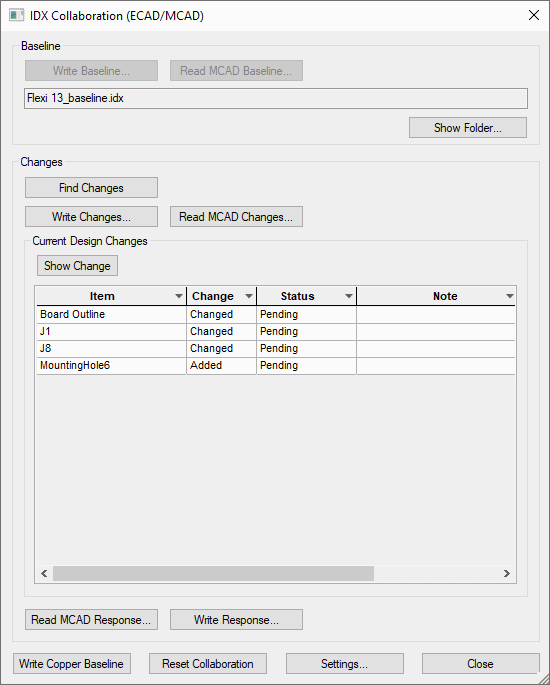
This enables you to control the writing and reading of IDX files for both baseline and incremental files. This is a floating dialog as it also enables you to interact with the PCB through options like Find Changes.
Controls
The controls are organised so that you work down the dialog in columns
Write Baseline
Write an IDX baseline file to be sent to MCAD. This baseline represents the entire extent of the design to be collaborated on at that point in time. Once MCAD receives this baseline, it is assumed that each user has the same synchronised version of the PCB data.
Read MCAD Baseline
Read an IDX baseline file from MCAD. This will add all items found in the file into the currently open PCB design. It is now assumed that each user has the same synchronised version of the PCB data.
Filename
This entry shows you the name of the baseline that has been written or has been read in.
Show Folder
Use this button to expand the filename entry to show the full folder path of the IDX file being used.
Navigation
This dialog is designed so that depending on your starting point; your flow will be down the column of buttons directly underneath. For example Write Baseline to Find Changes to Write Changes etc. or alternatively, Read MCAD Baseline to Read Changes to Write Response.
Find Changes
This button is used to inform you of changes made to the design.
Write Changes
Write an IDX change file, for any currently unsent changes to the pcb design.
Read MCAD Changes
Read an IDX change file sent by MCAD. This populates the grid with the changes present in the imported file, and allows viewing these changes, and accepting or rejecting them.
Show Change
This button will display all the design changes and their status. See below below for the status categories. Selecting an item in the grid and clicking the Show Change button will highlight the item in the design.
Read MCAD Response
Reads a response file from MCAD, to check if sent changes have been accepted or rejected. Any rejected changes found when reading a response file will be automatically reverted back to its state in the IDX baseline file. An IDX clearance file will be written to the collaboration folder, acting as a receipt, confirming that ECAD have applied the MCAD response file.
Write Response
Write a response file, responding to changes read in from MCAD. This response file will outline whether you have accepted or rejected the changes.
Additional Controls and Settings
Write Copper Baseline
This is an additional baseline file containing the geometry of the copper routing/traces on the board. As the file is likely to be very large and the entities within it will not form the basis for collaboration it can be sent as an additional Baseline file if required, rather than be part of the main baseline file.
Reset Collaboration
This resets the collaboration, deleting all files in the collaboration folder.
Settings
This opens the IDX Collaboration Settings dialog from where you can define other parameters for IDX, such as the IDX Version, character separators, Layer Class mapping etc.
Current Design Changes (under Show Change)
The Show Change grid contains all current design changes, either compared to the IDX baseline file, or an imported MCAD change file. Double clicking on a row in the grid will show a representation of the change in the design.
Item
The name of the item that has been changed. This is the Identifier number for the given item in the IDX file.
Change
The type of change that has occurred. The possible values are:
- Added - This is an item that does not exist in the current IDX baseline that now exists in either the pcb design, or the imported MCAD change file.
- Changed - This is an item that exists in the current IDX baseline and the pcb design (or MCAD change file), but has been moved or altered.
- Deleted - This is an item that exists in the current IDX baseline, but no longer exists in the pcb design (or MCAD change file).
Status
The status of the change. The possible values are:
- Pending - This refers to a change in the current pcb design, compared to the IDX baseline file, that has not yet been sent to MCAD yet.
- Sent - This refers to a change in the current pcb design, compared to the IDX baseline file, that has been sent to MCAD and is awaiting a response.
- Accepted - This refers to a change that has been responded to by MCAD, and has been accepted.
- Rejected - This refers to a change that has been responded to by MCAD, and has been rejected.
Note
When writing a change, you can add a note to the change to add context to it. This could be details as to why the change was made.
When reading a change from MCAD, any note that has been added by MCAD will be shown in this column.
Response
This column will only be visible after importing changes from MCAD. Toggling the check box will accept or reject this change, which will then be applied after writing a response file.
Related Topics
IDX Collaboration Settings | IDX Layer Mapping | IDX Workflow | STEP Export
All trademarks acknowledged to their rightful owners.