If a shape is Closed then it may be left Unfilled (as a visible outline), or Filled using this option.
If filled, the shape may be optionally hatched or cross hatched using the Hatch option.
If the shape is not closed, filling it will not be an available option.
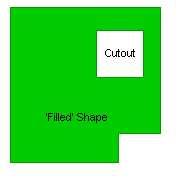 � �
� �
� �
� �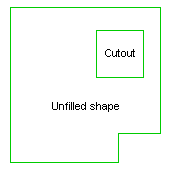
How To Fill A Shape
-
Whilst using Insert Shape Polygon for the type of shape item you are adding, right click the mouse to use the Filled Shape option from the shortcut menu. The shape added will be filled , or outline depending on this value. The shape must be closed before this option can be used.
or
-
Select any part of an existing shape and right click the mouse to use the Properties option from the shortcut menu.
When the properties menu opens, select the Shape tab. By checking the Filled box the Shape will always be Filled. If unchecked you may leave the shape unfilled.

Press OK to exit and make the changes.
Related Topics
Insert Shape | Insert Polygon | Insert Rectangle | Insert Circle | Properties - Shape