This dialog is displayed when the Properties option is chosen with Vias selected.
It shows and allows you to modify properties for the selected Vias.
Shortcuts
Default Keys: I or Alt+Enter
Default Menu: Edit
Command: Properties
Locating this option
Available from: Edit menu > Properties option
Available from: Context menu > Properties option
Available from: Shortcut key > I
Adding Vias
Vias are added by changes of layer whether by manually routing a connection or by the automatic router. They can also be added directly using Insert Via, to connect items on different layers.
Using the Via Properties Dialog
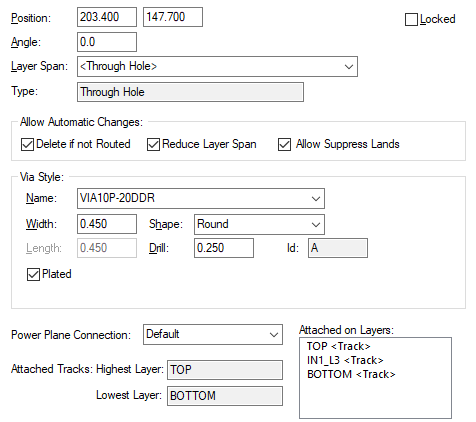
Position
The position of the Via can be change by typing different coordinates into the Position edit controls.
Angle
The angle of a via is almost always zero, but if the style is a non round shape you may want to rotate it.
Locked
The Via can be locked or unlocked against repositioning by checking or unchecking Locked .
Layer Span
Use this to choose between all of the suitable layer spans defined in the Technology data. A layer span is available in the list if it includes the connected span of the selected via. Select an alternative layer span from the drop down list.
Type
This text is to show you the type of via that will use the selected layer span. e.g. Through-Hole, Blind, Buried and Micro-Via.
Allow Automatic Changes
Normally, just as vias are automatically added by layer changes, they can be deleted by swapping layers of attached tracks back so that they are no longer required. You can stop this deletion from happening by unchecking the Delete If Not Routed switch. This will lock the via from automatic deletion.
Similarly, if you have multiple layer spans defined in your technology, vias will have their layer span automatically reduced if possible to the ‘best fit’ span. This again will happen with a track layer change. To stop this from happening uncheck the Reduce Layer Span switch.
Defaults for via protection on new vias can be set up in the Defaults and Net Styles settings.
Allow Suppress Lands
When enabled will allow a land to be suppressed when appropriate (i.e. a Suppress Land Rule has been defined and this via is not connected on that layer). Uncheck this option to not allow any land suppression on this via.
Via Style
If want to change pad style of the Via you can change it to a another predefined Pad Style by selecting one from the Name drop down list.
You can alternatively change it to a new Pad Style by defining alternative parameters. This can be done by changing the Width and or Length, or the Drill size, or by changing the Shape drop down list. If there is no Pad Style to match these parameters then a new Pad Style will be added with the name that you want to call it.
If appropriate, the drill identifier assigned to the current drill size is shown in the Id box next to the drill diameter.
Power Plane Connection
You can specify how the via will interact with a Power Plane or Poured Copper. The default is to create a Thermal Pad as specified in the Thermal Rules. Alternatively, you can specify that the via is fully connected or completely isolated from the plane.
If the Pad Style has a Spacing Shape defined for the current layer, then this will be used to determine the shape around the via, instead of the actual via pad shape. This can be disabled by selecting the connection type Thermal Pad (ignoring Spacing Shape), this does not disable the Spacing Shape for any other spacing or rule checking process.
Attached Tracks
This information shows the highest and lowest layer of the tracks or templates attached to the selected via, the later of which is denoted as such.
To the right of this is a list of all layers on which the via is attached. Once again, further information, such as whether the via is within a template, is also appended for each layer.
Layer Span
This panel lists all tracks over which the selected vias span, with the highest and lowest layers attached to said via, appropriately labelled.
Stacked Vias
If a set of vias were selected that represent a via stack using a composite layer span, the composite span will be displayed but not editable. Use Change Layer if you want to alter the span of a via stack.
Related Topics
Technology - Layer Spans | Technology - Pad Styles | Technology - Thermal Rules | Suppress Lands Rule | Split Power Planes | Pour Copper | Drill Size Table