Pulsonix Online Help uses the HTML Help Viewer which is based on Internet Browser technology and conventions. This provides a familiar and consistent approach to navigating the help system.
Shortcuts
Default Keys: None
Default Menu: Help
Command: None
Locating this option
Available from: Help menu
The HTML Help Viewer
When Online Help is first started the HTML Help Viewer Window is displayed:
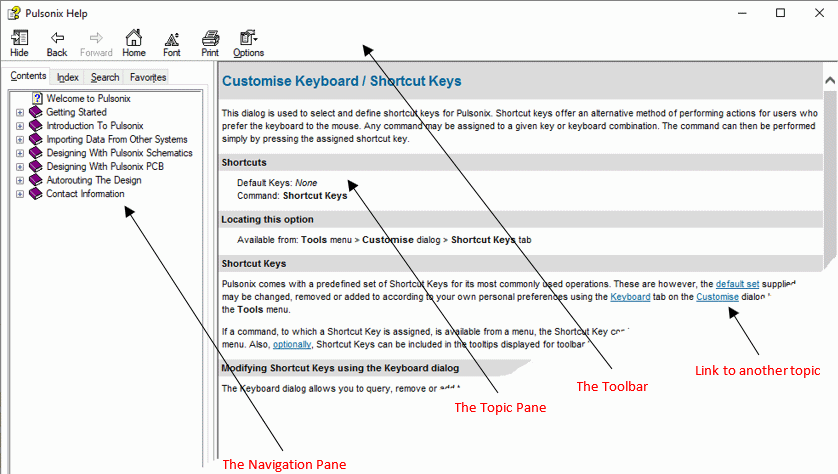
- On the left side of the window is the Navigation pane. It contains four navigational tabs: the Contents tab, the Index tab, the Search tab, and the Favorites tab.
- On the right side of the window is the Topic pane. It displays the selected help topic, or the default help topic.
- The third pane is the toolbar, which is located below the help window title bar.
Getting more out of help
Here are some tips on how to find more information when using the HTML Help Viewer:
- To follow a link to another topic, a Web page, a list of other topics, or a program, click the coloured, underlined words.
- If you use a particular help topic often, you can add it to your Favorites List
- Right click the Contents tab or Topic pane for shortcut menu commands.
To find a help topic
In the Navigation pane, click one of the following tabs:
- To browse through a table of contents, click the Contents tab. The table of contents is an expandable list of important topics.
- To see a list of index entries, click the Index tab, and then type a word or scroll through the list. Topics are often indexed under more than one entry.
- To locate every occurrence of a word or phrase that may be contained in a help file, click the Search tab, type the word, and then click the List Topics button.
Note
- Click the contents entry, index entry, or search results entry to display the corresponding topic.
To create a list of favourite help topics
- Locate the help topic you want to make a favourite topic.
- Click the Favorites tab, and then click Add.
Notes
- To return to a favourite topic, click the Favorites tab, select the topic, and then click Display.
- If you want to rename a topic, select the topic, and then type a new name in the Current topic box.
- To remove a favourite topic, select the topic and then click Remove.
Using the toolbar buttons
Click on the toolbar buttons to perform the following:
- Hide/Show hides or displays the Navigation pane.
- Back displays the last topic you viewed.
- Forward displays the next topic in a previously displayed sequence of topics.
- Homejumps to the opening page of the help.
- Font allows an alternative font size to be used**.**
- Print prints the selected topic (with sub-topics if required).
- Options provides a menu of options for the help viewer.