Use the Database button on the Parts Library Manager dialog to manage the transfer of part information between your component database and your Pulsonix Parts libraries.
Note: This button and option will only be available if you have a Pulsonix Database Connection or related license.
Why would you use this option?
This dialog allows transfer of data to or from your database to or from the Pulsonix Parts libraries. You would use it in one of two possible situations:
- You have an existing Parts database, maybe a company database or one already in use for managing and ordering Parts. You wish to download your Parts and information within each Part from this database to the Pulsonix Parts libraries.
- You have an existing Pulsonix system and wish to introduce a Parts management database to the process. Perhaps you are adding a new database or connecting to an existing one but in either case, wish to send the database your existing Parts data. In both cases, the Database Transfer dialog would be used.
How to use this dialog
The dialog is divided into several sections as described below.
Direction of transfer
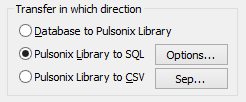
To create Pulsonix parts libraries from the records in your database, click the first button. To create data files for transferring Pulsonix part information from your libraries to your database, click either of the other two buttons depending on the format suitable for transfer into your database. CSV (Comma Separated Value) format may be easier to manipulate if you need to re-work the table contents prior to loading into your database, or if your database does not accept the SQL ‘dialect’ used in the SQL files created by Pulsonix.
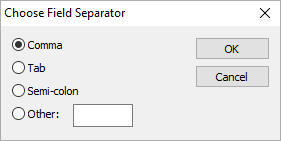
The Transfer Process
Before creating a Pulsonix Library to CSV output, set the Connection Type under the Setup… button to CSV or Other Text File, provide a ‘Path Name’ for where the resultant output file will be placed. Then under Where to place results, select All Parts Into This Table: and under the New… button define a name for the results file, such as PSXlib.csv. Choose the libraries to output from Choose Library Nameslist and the Separator for the CSV file under the Sep.. button and run the process.
What to do
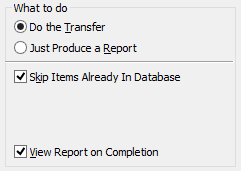
You can either carry out the transfer as selected under Direction, or just produce a report listing the parts that would be processed.
You can choose to transfer all records, or to skip over those that already exist in the target database or library, using the Skip Items check box.
You can also choose whether or not to view the report on the screen once it has been produced. A report is always generated, but you do not have to read it if you do not want to.
If you are transferring a Database to the Pulsonix Library, you will be presented with three additional check boxes:
Update Items That Already Exist - will allow any existing parts in the Pulsonix library that already map to records in the database to be updated to match the information from the database where/if different.
Rename Attribute Mapped Items - is only relevant when the Alternative Map To Attribute for Partname option in the Database Connection Setup dialog is being used. When ticked, it indicates that the part in the Pulsonix library, mapped to the database record by the Map To attribute, should be renamed to the Partname contained in the database. If a Pulsonix library part already exists with the replacement database Partname, it will first be deleted. Note that if multiple Pulsonix library parts map to a single database record no renaming will be done.
Ignore New Items - allows only existing parts in a library to be updated from the database without creating any new parts that are not already present.
Field Names
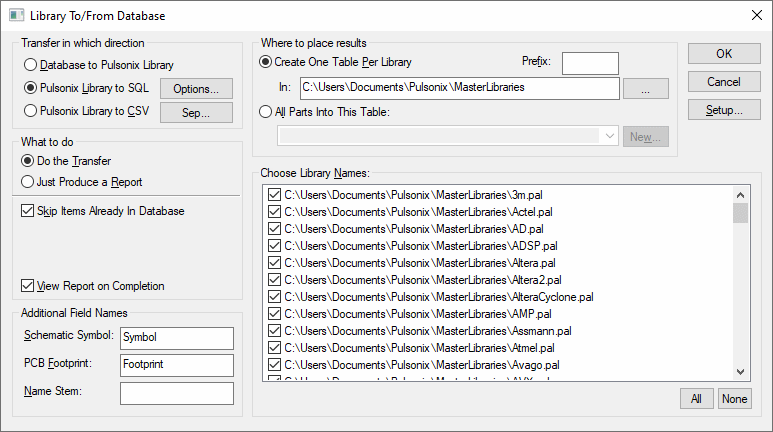
The first two settings are used to identify the name of the fields in the database record that correspond to the Schematic Symbol and PCB Footprint in a Part. When transferring from library to database, these fields will be created for each record transferred. When transferring from database to library, these fields will be copied into new parts as they are created, and also the footprint name will be used to ‘scan’ the known footprint libraries to establish the correct number of pins for the part where possible.
The NameStem field will be used when creating parts from database records. If your database table has namestems in a named database field, put the fieldname in this box. Otherwise, if your database records do not contain namestem information, the value entered in this box will be used as the actual namestem for each part created.
What to transfer
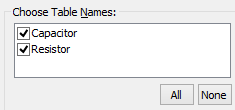
When transferring from database to library, this list shows you available table names from the database. Going the other way, it will show you all the known and enabled parts library paths. Use the All and None buttons to quickly check or uncheck all the entries in the list.
Where to place results
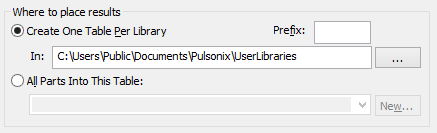

The fields on this part of the dialog let you specify whether to place all the resulting parts/records into one table/library, or into separate ones. Each new file or table will be named to match the table or library from which the data is read. You can also specify an optional Prefix that will be placed on the front of each new file or table name.
Details and Limitations
Attributes and Field Names
Before transferring a library to a database table, the collective set of all attribute names defined on all parts in that library are used to determine the field names for the table. Thus all records created in the database table will have all those fields, regardless of whether those attributes were defined only for some of the parts.
Each database record will also have two fields predefined called PARTNAME and DESCRIPTION to hold those two elements of each part.
Record by record data transfer
As a database record specifies component information in a simple record structure, only the basic part level information that can be transferred. For example, if a part in your Pulsonix library has two alternate footprints defined, only the default footprint will be transferred into the database. Similarly when transferring from database to part, no gate or pin information is retrieved from the database, but if your database contains a symbol and/or footprint name in each record then you should get a library that contains at least a starting point for the parts you will then need complete using the Pulsonix part editor.
Related Topics
Database Connection Overview | Database Connection Setup | Parts Library Manager