The Check Out dialog for library items is accessed using the Check Out button on the Library Manager dialog. Select one or more items from your library content, and click Check Out.
The Check Out button will be greyed out if you have selected items that are not actually in the Vault, or they are already checked out by another person.
This dialog can also be accessed using the Check Out button in the Vault Browser, a page on the Vault Manager dialog, when a library item is selected.
Using the dialog
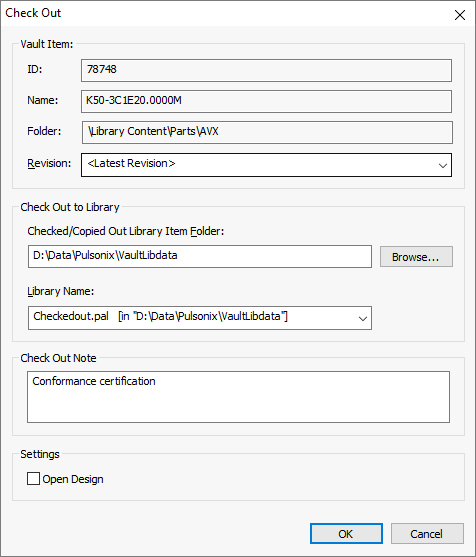
Vault Item information
Any Vault information that already exists on the selected items is displayed in the upper part of the dialog.
This may be displayed as
Revision
This shows which vault version of the item is to be checked out and by default will always
show the
Library
Library items checked out from Vault are copied to a normal Library file in the folder you have designated as your Checked Out Library Item Folder on the Options page of the Vault Setup dialog.
Choose the name of an existing library in this folder, or choose the entry [New Library] to be prompted to provide a new library name once the Check Out is confirmed.
Note
Enter a suitable note or comment in the box provided, to be recorded in the Audit Trail for the Check Out action.
Open Design
Check this box to have the checked out library item opened in the appropriate editor (footprint, symbol or part) depending on the type of item you are checking out. If you leave this unchecked, you can still access the checked out items later on by visiting the library in which they were saved.
Check Out
To begin the checking out process, click the OK button. If you opted to save the items in a new library you will be prompted for the library name. All the selected items will be marked as checked out by you, and copied to the chosen library.