Use this when editing a Part to define the Part as a Digital Initial Condition device.
Use this on a Digital Initial Condition component(s) in a schematic design to change their parameters.
These parts have their Spice Type Built-in Function set to Digital Initial Condition.
Shortcuts
Default Keys: F7
Default Menu: Simulation
Command: Edit Spice Value/Model
How To Add A Digital Initial Condition
There are various ways to add a Digital Initial Condition device to a Schematic Design:
- From the Parts toolbar, click on the Digital pop-up to display the Digital toolbar. Click on the Digital Initial Condition button.
- From the Parts Browser, click on the Digital category. Then click on the Miscellaneous sub-category to display a list of parts. Drag the Digital Initial Condition part name into the design. Note: This method may not work if you have changed the part categories.
- Use Component from the Insert menu to add the Part called Digital Initial Condition from the SPICE library.
Whichever method is used, you should be presented with a Digital Initial Condition component to place in the design.
How To Define A Digital Initial Condition’s Parameters
In a Schematic Design, select the Digital Initial Condition device(s) that you wish to change. Press F7 or use the Edit Spice Value/Model option from the Simulation menu, or from the shortcut menu.
From a Parts Library edit the required Part. Press the Edit Spice button on the Details tab. Make sure the Built-in Function is set to Digital Initial Condition and press the Edit Definition button.
In both cases the following dialog will be displayed:
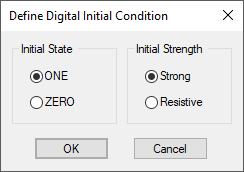
Device Operation
This device will have the defined Initial State and Initial Strength during the DC operating point solution, then reverts to HI-IMPEDANCE for the remainder of the analysis.
Editing Multiple Components
If any of the radio button sets have no button selected then some of the components you are changing have different values for that parameter. Click on the required value for all components, or leave not set to tell components to keep their original values for that field.