Pulsonix is a flexible and efficient system which can be tailored for use by both occasional and full time users alike. There are many aspects of the program that can be customised to suite your own way of working, this includes many of the options and features.
Under normal circumstances these preferences will remain the same for any given design. For example:
- Schedule for auto saved files
- Imperial or Metric system units
- Number of Undo/Redo levels
- Style of cursor
- Sensitivity of the mouse
- Component names to be forced into upper case
Shortcuts
Default Keys: O
Default Menu: Tools
Command: Options
Locating this option
Available from: Tools menu > Options option
Overview
As you can see, unlike Technology files, these types of system variables are unlikely to change across different designs. The likelihood is that once you set these up to your company standards or individual preferences they will remain more or less the same across many different designs. However, some variables may need to be changed in the middle of the design process, and these have been placed on the context related shortcut menus.
Almost all of the option customisation is done through the Tools menu and Options dialog.
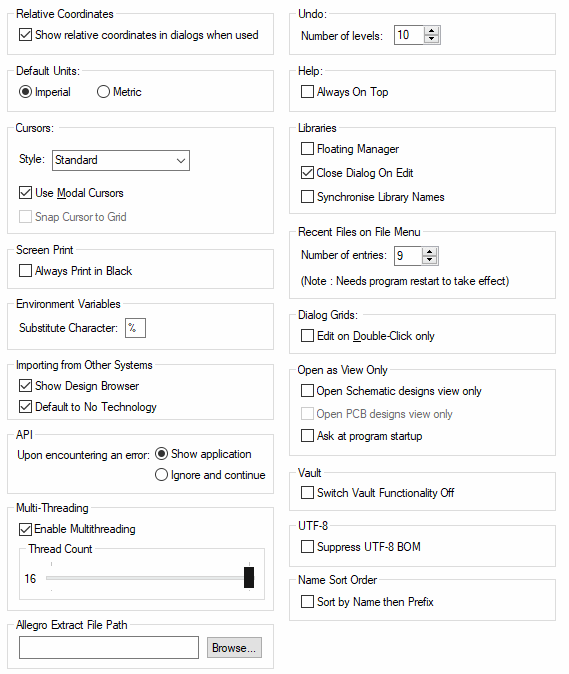
The tabs are set out so that they are grouped by logical areas of functionality. The General tab (shown above) is used to set Pulsonix system type information for example. There are subtle differences between the Schematic and PCB Options dialogs but mainly relating to the Track/Connection editing functionality and general PCB functionality, such as On-line Design Rules Checking and Move (because of Component Pushing etc.).
Starting on the General tab and working your way through each page is recommended so you become familiar with the system variables. View, understand and change them as required. Many of these options you will probably want to leave at the factory settings or postpone any changes until you get more used to the Pulsonix system.
Each Options page has a comprehensive context sensitive help file to
guide you through. To access the relevant help file, open the menu page in
Options and select the function key