Use this to add teardrops to electrical items within the design.
What Are Teardrops?
Teardrops are small ‘fillets’ used to thicken up items which are different in size. An example teardrop attached to a track and pad is shown below:
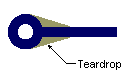
What Can They Be Added To ?
Teardrops can be added to the following:
- Pads
- Vias
- Testpoints
- Tracks
- Mounting Holes
- Free Pads
For this purpose you have four options available:
- Add To All Nets
- Add To Browse Nets
- Add To Selected Nets
- Add To Selection
Shortcuts
Add To All Nets
Default Keys: None
Default Menu: Tools
Command: Add Teardrops To All Nets
This is used to make a selection of all the nets within the design and perform add teardrop on them. Teardrops are only added if they do not cause a DRC violation.
Add To Browse Nets
Default Keys: None
Default Menu: Tools
Command: Add Teardrops To Browsed Nets
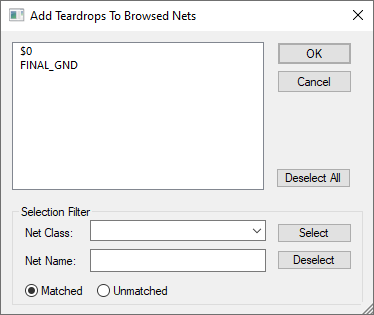
This will display the Browse Nets dialog from which to to make a selection to which the teardrops will be applied. The net names displayed will be for the nets that have tracks attached to them. Other selection criteria are available on the dialog to enable refinement of the nets. Teardrops are only added if they do not cause a DRC violation.
Add To Selected Nets
Default Keys: None
Default Menu: Tools
Command: Add Teardrops To Selected Nets
This will only perform an add teardrop on selected nets within the design. Teardrops are only added if they do not cause a DRC violation.
Add To Selection
Default Keys: None
Command: Add Teardrops To Selection
This command is available from the Context Menu when suitable items are selected. This will only perform an add teardrop on selected items within the design. This option is also available from the context menu of a suitable selected item. In this mode, the Online DRC option along with its After Edit preference is used to determine if each teardrop is checked for a DRC violation.
How Are Teardrops Defined?
The shape and size of teardrops is defined in the Technology - Teardrop Rules dialog (shown below). You can also define which types of pads will receive teardrops. You may, for example, only want to add them to vias, or through hole pads.
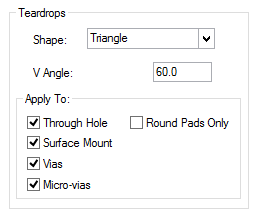
The choice of teardrop Shape is for the normal Triangle shape and the Curved Triangle shape. The Curved Triangle shape gives you a slightly less harsh shape than the traditional Triangle shape.
The V-Angle allows you to define the length of the teardrop based on its angle between the two items. A 60 degree angle is set as the default but can be changed to your own requirements.
Length allows you to define the size of the teardrop by its length from the edge of the pad to the end of the teardrop. The length value must be greater than 0.
Once the teardrop has been added, the Shape, V-Angle, Length can be interactively changed using Properties on the item. You would need to select the teardrop(s) first and then Properties.
Latch Mode
Add Teardrop can be used in Latched Mode allowing you to add teardrops simply by clicking on the net to which they are to be added.
Related Topics
Add Teardrop To All Nets | Add Teardrop Browse Nets | Add Teardrop To Selected Nets | Online DRC | Remove Teardrop | Technology - Teardrop Rules