Change Star Point is used to change the name of a star point already inserted into a design.
Also used to change an existing Pad, Mounting Hole or Via to be a star point. In Safe Mode, this is only available when there is a Star Point on the connected net (i.e. in safe mode, you cannot create a new Star Point). If the Star Point already exists on the connected net, it will be moved on to the selected item.
Shortcuts
Default Keys: None
Default Menu: None
Command: Change Star Point
Locating this option
Available from: Context menu > Change Star Point option
How to Change a Star Point
Whilst in Select Mode or Edit Mode, select a Star Point, pad, mounting hole or via. Right click the mouse to show the shortcut menu and select the Change Star Point option from it. The following dialog will be displayed:-
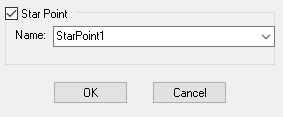
Star Point Check Box
This is only visible if the selected item is a pad, mounting hole or via. Use this to make the item a star point. Uncheck the switch to make the item not a star point.
Star Point Name
If the item is a star point, use this field to change it’s automatically allocated star point name. This name must be unique within the design and you will be warned if you try to apply an already used name.
The stem that is used when allocating a unique name, “StarPoint” in our example, is taken from the Star Point Defaults in Design Settings.
Related Topics
Insert Star Point | Select Mode | Properties - Star Point | Star Point Defaults