The universal source provides the function of transient, AC and DC sources all in one device. In addition, it may be used to create a random noise source.
This dialog will be displayed when editing a Part that has its Device Type set to Voltage Source or Current Source. Use it to specify the source settings for the library item.
Use this on Universal Voltage or Universal Current Source component(s) in a schematic design to change their source settings.
An alternative to defining a universal source component is to use one of the specific source components: AC Source, Power Supply, PWL Source and Waveform Generator.
Shortcuts
Default Keys: F7
Default Menu: Simulation
Command: Edit Spice Value/Model
How To Add A Universal Source Component
Once you have a circuit that you wish to simulate, add some signal source devices to provide a stimulus for the circuit. There are various ways to add a Source device to a Schematic Design:
- From the Parts toolbar, click on the Sources pop-up (battery symbol) to display the Sources toolbar. Click on the Power Supply, Fixed Current Source, Pulse Generator, Sine Generator or AC Voltage Source buttons.
- From the Parts Browser, click on the Sources category to display a list of parts. Drag the any of the part names mentioned in method 1 above, into the design. Note: This method may not work if you have changed the part categories.
- Use Component from the Insert menu to add Parts with the names mentioned above in method 1, from the SPICE library.
Whichever method is used, you should be presented with a Voltage or Current Source component to place in the design.
If designing a digital circuit, digital signals can be created using a Digital Pulse, found on the digital toolbar.
How To Define A Source’s Signal
In a Schematic Design, select the Source device(s) that you wish to change. Press F7 or use the Edit Spice Value/Model option from the Simulation menu, or from the shortcut menu.
From a Parts Library edit the required Part. Press the Edit Spice button on the Details tab. Make sure the Design Type is set to Current Source or Voltage Source and press the Edit Value button.
In both cases the following dialog will be displayed:-
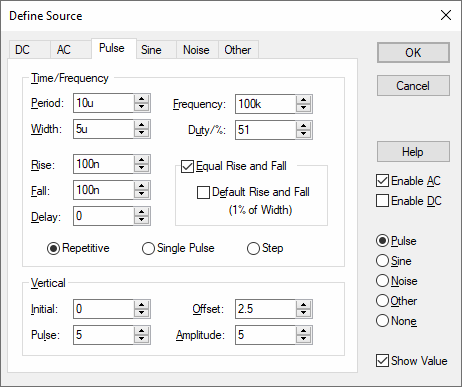
Click on Enable AC to define the AC source signal for use when performing a AC Sweep Analysis or Noise Analysis.
Click on Enable DC to specify the DC value for bias point calculation.
Choose one of the radio buttons to specify which, if any, transient source specification to use. Click on the Other button to enter a source definition directly, i.e.Piece Wise Linear Source, Exponential Source or a Single Frequency FM Source.
Click on one of the links below for details of the relevant source page.
DC ���� AC ���� Pulse ���� Sine ���� Noise ���� Other
Editing Multiple Components
If any of the fields are set to
The same applies to Radio Buttons, where no button being set indicates the components have different values for this field.
Related Topics
AC Sweep Analysis | Digital Pulse | Edit Device Type | Noise Analysis