Parts contain references to other items such as Footprints and Schematic Symbols. When checking in items of a Vault type that can be referenced from Parts, the Update Cross References dialog assists you with refreshing the references to the checked in items.
Note it is also possible to check, and if necessary update, the references, any time after a new Vault item revision has been added, by accessing the Update Cross References dialog using the Update References to Selected Item menu option in the Vault Browser Vault Items list context menu. For more details see Using the dialog after Check In below.
Note that there is no check on the electrical equivalence of the checked in item against its previous version as part of this operation.
Using the dialog during Check In
If the items being checked in are found to be referenced by Parts already in the Vault, this dialog will appear after the checking in process is complete.
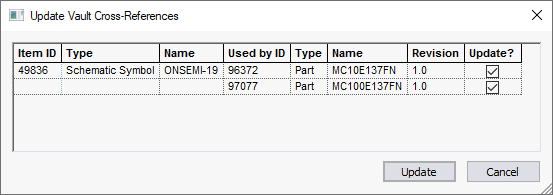
Listed in the table you will see all the items you have checked in that have references, and where they are referenced from. In the above example you can see that having checked in a Schematic Symbol we discover it is used by two Parts.
The latest revision of any referring Part will be listed for update and the currently referenced revision of the item being checked in is shown in the part’s listing. This may be different to the revision of the item that was checked out. All updated parts will reference the new revision of the checked in item.
If you wish to exclude any Parts from the update, unchecked their tick box in the Update column.
Press the Update button to begin the update process. The application will then automatically check out each of the Parts, update the item reference in the part so that it points to the new version of the checked in item, and then check the part back in again. A new revision of each updated part will be created by this process.
Once you click Update, you will be asked to confirm the action, and then each ticked Update checkbox will be unticked as the application proceeds with updating each item.
Why Update?
One of the strengths of the Vault is that items refer to each other not only by their Item ID but also by their Version, thus ensuring that you always get precisely the version of that referenced item that you would expect to see. If you do not update cross-references on checking library items back in, parts will still reference the earlier version of the item which of course will still be present in the Vault.
If you choose not to update a referring Part at this stage, you can still go back later and revisit the Update Cross References dialog from the Vault Browser.
Or, you can manually check out the part from the vault and modify it to reference the new version of the checked in symbol or footprint or indeed any other symbol or footprint.
Using the dialog from the Vault Browser
When displayed from the Vault Browser, the dialog operates in the same way as to when it is used during Check In but rather than showing items being checked in, it will show the items that were selected in the Vault Browser Items list.
Pressing the Update button will update Parts that are ticked to use the latest revision of a referenced item. Any Part already referencing the latest revision will show its Update column as unavailable.