The Net Names dialog allows you to define the names to be used on Nets. You can define the these names in a Technology File, which can then be used when the net is created.
For example, you may want to predefine the Net Names for power signals. By associating the Net Name with a Net Class you also have the possibility of adding Net Class Attributes.
When you define a new Net Name, you can specify if the name is Local or Global. If it is Local, then a net using that name is only connected to items on the same Schematic Page. Local net names use the rules defined in Design Options to determine how they can be used. If it is Global, it can be used on any page and is connected across all those pages.
The Net Items page provides an overview of all the net styled items in Pulsonix. This enables you to see the differences and to assess their use for your required usage.
Shortcuts
Menu: Setup
Default Keys: T
Command: Technology
Locating this option
Available from: Setup menu > Technology option > Net Names tab
How To Use Technology - Net Names
On selection, the Technology dialog opens, select Net Names. The existing Net Names for the Technology being used will be presented.
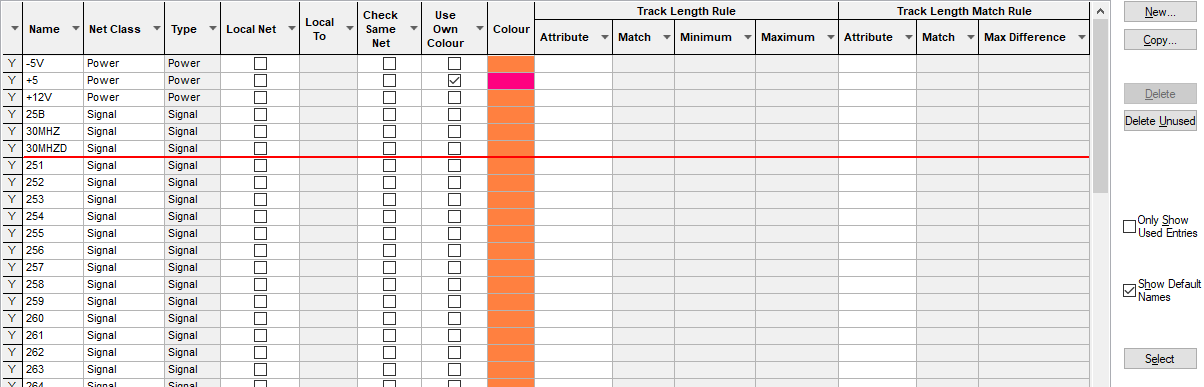
Navigation
The buttons to the right side of the dialog are used to navigate the grid, the general common buttons are detailed on the Technology Navigation page.
when using Copy a new Net Name is created with a name of the form ’
The Show Default Names check box is selected if you wish the Net Names list to include any default Net Names in the design
Using the column filters
Filters can be set on the column headers, which allows you to refine your columns. being shown to be refined. The options available are described in more detail on the Grid Navigation page.
Context menu options
Right clicking in the grid will display a context menu that changes slightly depending on the cell selected. The options available are described in more detail on the Grid Navigation page.
Using the rules pane
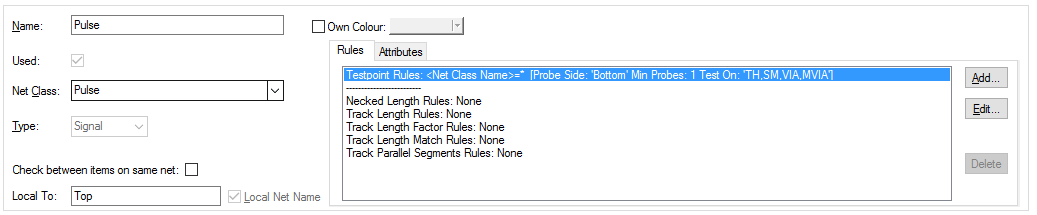
Net Name
If creating the Net Name in this dialog, use the New button to create a new Name by typing the name required. If the name has been created in the design or translated from the schematic design, you can edit it here.
Net Class
If you are using Net Classes in your design or the design has been loaded in from an older version of Pulsonix you can edit or create a new Net Class for this Net.
Type
If the net name has been created in the design and not in this dialog, the Type would have been defined by you. If creating the Net Name in this dialog, you should define what type the net will be. Choose from the three options available in the drop down list. This list is hardwired by the system.
The Apply Name Range button appears and is greyed out on creation of a new Net Name. Name ranges are used to define a number of nets in one go using a simplified naming range. Name Range characters are defined in the Design Settings - Naming dialog. Use a name range if you wish to create multiple net names, such as ADD1, ADD2, ADD3… etc. If you wish to create just one net name, type its name, i.e. CLK or RST.
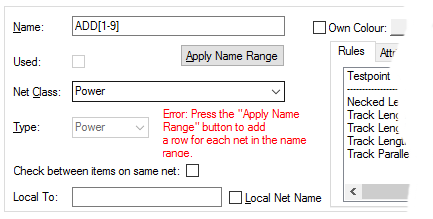
Check between items on same net (PCB)
In a PCB design, the Check between items on same net option makes the Design Rule Checker apply the spacing rules between items on the same net. This means that there will be an error for pads, tracks or vias on the same net if they inhibit the spacing rule set. Only tracks which connect directly to a pad or via are allowed, a DRC error will be reported if a track that connects to a Pad has a corner segment outside of the pad that is within the spacing rule region.
Local To
If the Net Name is not used in the design, you can use the Local Net check box to control if it is Local or Global. The Local To column shows what the net name is local to, this will either be the name of a Block Instance or the Schematic Top Level name defined on the design. Once the Net Name is used, you cannot change this, and each local net name will show which page it is used on.
If the net is already used, the Local Net Name check box will be checked. This box will be greyed out to indicate it cannot be changed.
Own Colour
Use Own Colour enables you to highlight the net using it’s own colour.
Select
Using this button allows you to create a match of net names in the grid based on different criteria using the dialog, such as Net Name, Net Class or Net Type.
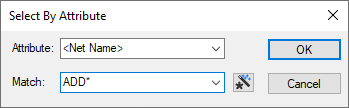
You can then use Apply to selected cells on the context menu, to, for example, set the colour of all nets with a matching attribute.
Units
The Units button allows you to locally switch between Metric and Imperial units whilst in this dialog. Once the dialog is closed, the units revert back to the original design units. If switching to different units to the design units, the value typed will be converted when you next enter this page.
Rules and Attributes
Any rules or Attributes defined for the Differential Pair or Differential Pair Chains will be show here. Use the Add, Edit and Delete buttons to add or edit extra rules or attributes. More information about editing these fields can be found on the Rules and Attributes help page.
Related Topics
Technology Overview | Net Items Overview | Net Class | Grid Navigation | Technology File | Design Settings | Design Options - Local Net Names | Insert Page | Using Dialog Grids