This page can be found on the Define Source dialog.
Use it to define the values for a Pulse Waveform device.
Shortcuts
Default Keys: F7
Command: Edit Spice Value/Model
How To Define A Pulse Source
Use the Define Source dialog to edit a source device. Click on the Pulse tab.
The following dialog will be displayed:
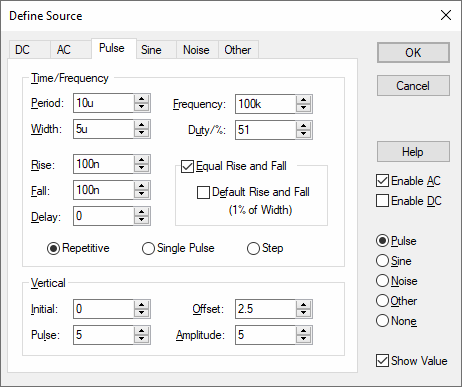
The diagram below defines the waveform timings:-
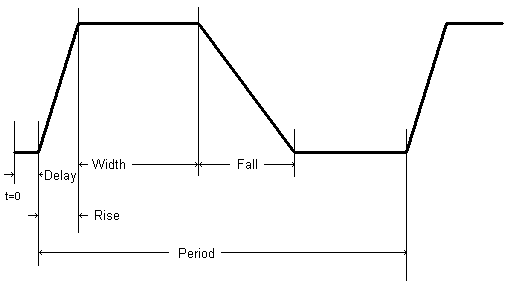
Frequency = 1 / Period
Duty = (Width + Rise/2 + Fall/2) / Period
Some parameters can be specified in more than one way. For example both Frequency and Period edit controls are supplied. Changing one will cause the other to be updated appropriately. The same applies to Duty and Width, and the Vertical controls in the lower half of the dialog. The Vertical aspect of the signal can be specified using Initial Value and Pulsed Value, or by using the Offset and Amplitude of the signal.
If Rise or Fall are set to zero or negative, then they will use the Time Step, which is a the first parameter of the .tran Transient Analysis simulator control.
If a Step pulse is used, the pulse Width will be equal to the Stop Time squared. The Stop Time refers to the end time of the Transient Analysis.
If a Single Pulse is used, the Period will be equal to the Stop Time.
Pulsonix-Spice deviates from standard SPICE in the action taken for a pulse width of zero. Standard SPICE treats a zero pulse width as if it had been omitted and changes it to the stop time. In Pulsonix-Spice a zero pulse width means just that.
Editing Multiple Components
If any of the fields are set to
The same applies to Radio Buttons, where no button being set indicates the components have different values for this field.
Related Topics
Define Source | AC Source | DC Source | Edit Device Type | Noise Source | Other Sources | Sine Source | Transient Analysis