Available while inserting testpoints to change the name of the testpoint being added.
How To Use Change Name
Enter the Insert Testpoint Mode then right click the mouse to show the shortcut menu. Select Change Name to display the following dialog:
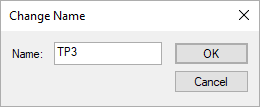
Type in a new name that is unique within the design. Press OK to apply this change to the testpoint being added. If the name is not unique an error message will be displayed and you will be returned to the dialog.
The stem that is used when allocating a unique name, TP in our example, is taken from the Testpoint Defaults in Design Settings (found on the Setup menu).
Once the testpoint has been added to the design it’s name and probe side can be changed using the Change Testpoint function.