This dialog is used when when you are importing PCB netlists from other EDA vendors. You can choose which technology and profile to use in the new design. You can also map the part names used in the other system to the part names that are used in Pulsonix.
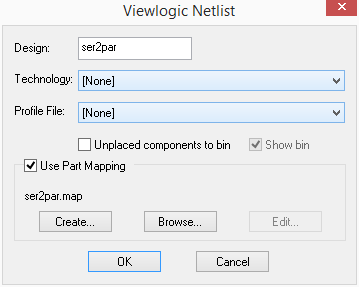
The title of the window indicates which EDA vendor that the netlist is being imported from.
Design This is the name that will be used as the basis of the filename when you save the design.
Technology This drop down list can be used to choose a technology file to base the imported design on. If you do not specify a technology file then the system defaults will be used for technology items.
Profile This drop down list allows use to specify a board profile file to use as the basis of the pcb layout that you are creating. Profiles hold items such as predefined Board outlines and mounting holes.
Check Unplaced components to bin if you want imported components which have no position information to be placed in the Component Bin as opposed to being placed at a random position on the design.
Check Show Bin if you want the component bin to be displayed after importing the netlist.
Part Mapping
In general the names used for parts in different EDA vendors systems are the same. But if there are parts that have slightly different naming system, or the other system has parts that are not in either the standard Pulsonix libraries or your own, then you can map the part names to names that exist your libraries.
Similarly you can map the footprints that you want to be used in the design.
Check Use Part Mapping to allow the part mapping option.
Create will create a default mapping from all the parts and footprints used in the netlist. You will be prompted for the name of the file that you want to save the mapping to. The Part Mapping Editor will then be invoked for you to change the mapping.
Browse allows you to browse for an existing part mapping file. This will load the mappings into the Part Mapping Editor and will top up any parts that do not exist in the mapping. Any changes to the mapping will be saved to this mapping file.
Edit allows you to re-edit an existing part mapping file.
Related Topics
Open | PCB Technology | PCB Profile | Component Bin | Part Mapping Dialog