Use this to remove the selected items from being on a net.
Shortcuts
Default Keys: None
Default Menu: None
Command: Remove From Net
Locating this option
Available from: Context menu > Remove From Net option
How To Remove An Item From A Net
There are two ways to use this option and they both involve selecting an item, or multiple items, and then right clicking the mouse to use the shortcut menu. Select the Remove From Net option from the sub-menu.
Select multiple PCB Connections, PCB Tracks or Schematics Connections
The selected connections and tracks will be deleted and the items that were at each end of them will be removed from the net only if they do not have any other tracks or connections attached.
or
Select multiple Schematics Pins, or PCB Pads, Mounting Holes, Copper Shapes or Templates
The selected items must be on a net. They will be removed from the nets and all connections or tracks attached to them will also be removed from the net.
PCB Safe Mode
If editing a PCB design and you are using the PCB SAFE MODE option from the Design Settings - General dialog, then you will not be able to remove a component pad from a net.
Star Points
A Star Point is documentation symbol with a pin or pad where a set of different nets meet. When using Remove From Net on a star point pin or pad, you will be presented with the following dialog to choose the nets to remove the Star Point from.
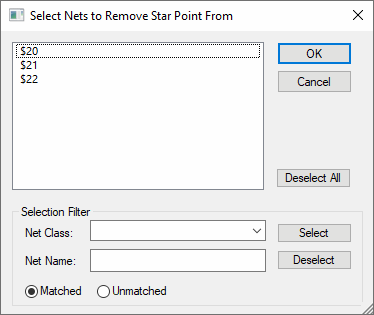
Select the nets you wish to remove the Star Point from and press OK. See the Browse Nets help page for details on using the Selection Filter.
Related Topics
Add To Net | Edit Mode | Design Settings - PCB Safe Mode | Select Mode | Split Net