The Folders dialog is used to specify the application start-up folder, as well as locations for design information such as Libraries and Technology files.
Shortcuts
Default Keys: None
Default Menu: Setup
Command: Folders
Locating this option
Available from: Setup menu > Folders option
How To Use The Dialog
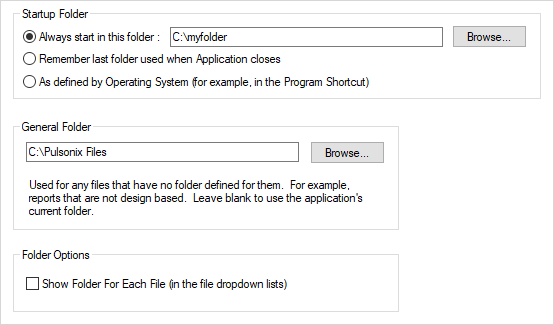
General
Startup Folder
The settings in this section of the dialog specify how the application will select the initial default folder when the program starts.
-
Always start in this folder: the initial default folder will always be set to the specified folder when the application starts.
Either type the required folder path, if you type a relative path it will be applied to the current working directory, or use the Browse… button to use an explorer dialog to choose the folder.
-
Remember last folder used: this will retain the name of the last folder used, and will return to this folder on startup.
-
As defined by Operating System: the initial default folder will be the “Start In” folder defined in the application Shortcut.
General Folder
This is a general folder that is used to catch all files written by the Pulsonix program that have no obvious home. This stops Pulsonix files being spread throughout the system.
Either type the required folder path, if you type a relative path it will be applied to the current working directory, or use the Browse… button to use an explorer dialog to choose the folder.
Leave blank to write these files to the current working directory.
Folder Options
Show Folder For Each File - This affects how lists of file names are shown in dialogs around the Pulsonix system. Check the box to show the folder path to the right of each file name in the list. Uncheck it to present a tree type list with file names indented below their folder names.
Libraries, Technology Files, Profile Files and Format Files
The remaining pages on this dialog are used to set up the folders in which the relevant files will be stored. See Library Folders to see how to use these dialog pages.
Environment Variables
If you use operating system Environment Variables to define aspects of your work, for example to specify a current project name or a server location for shared files, you can use those environment variables in a folder name in Pulsonix. In this way, when you change the value of the environment variable, the folder path in Pulsonix resolves to a different location without having to change any settings within Pulsonix itself.
To use a variable within a folder name in Pulsonix, the variable name should be delimited at both ends by the delimiting character (the default is % percent]). More than one variable can be used, and they may appear anywhere in the string. These variables are defined by the operating system and will be expanded at the time the folder name is used. The expanded string should result in a valid folder name.
Note that if you use the Browse button on a name with variables, the variables will be expanded. The delimiting character can be defined on the general options tab.
This example shows how the “LibServer” variable is used to define a library folder:
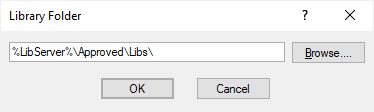
Related Topics
Plots Folder | Choose Folder | Design Backups Folder | Library Folders | Reports Folder | General Options