The Add/Edit Attribute dialog within the Properties dialog and Attributes is used to add a new attribute or edit an existing attribute value.
Shortcuts
Default Keys: I or Alt+Enter
Default Menu: Edit
Command: Properties
Locating this option
Available from: Edit menu > Properties option
Available from: Context menu > Properties option
Available from: Shortcut key > I
Adding a New Attribute
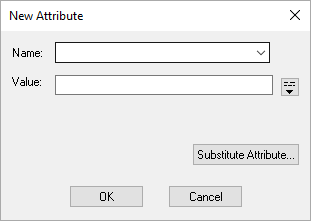
Either select one of the already defined attribute names from the Name: drop down list box or type a new attribute name.
Attribute names may be defined in the design Technology. Only the attribute names with the appropriate Usage and Context will be available in the dropdown list.
Enter the attribute value. By default, the text is single line and pressing Enter will end the text entry. For multi-line text, press the icon to the right of the entry field. You can then type multi-line text, pressing Enter for each new line.
Editing an Existing Attribute
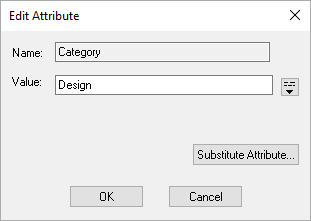
The attribute name is displayed but may not be edited.
Enter the new attribute value. By default, the text is single line and pressing Return will end the text entry. For multi-line text, press the icon to the right of the entry field. You can then type multi-line text, pressing Return for each new line.
If the design is View Only, you can see the value (and copy it to the clipboard) but you cannot edited it.
Inserting Values From Other Attributes
In both cases above you can use the Substitute Attribute button to paste another attribute name into the value in such a way that it will be replaced with its attribute value when used in the design. The following dialog will be presented to allow you to choose the attribute you want substituted.
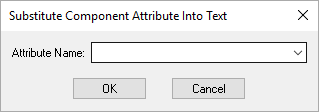
Choose the attribute from the list and press OK to have its name pasted into the value field, encapsulated with the correct substitution character.