Insert Die Pad is used to when creating a footprint for a bare die component. It is used to first insert and place the die pad, and then to insert and place the bond pad attached the die pad by a bond wire.
Shortcuts
Default Keys: None
Default Menu: Insert
Command: Insert Die Pad
Locating this option
Available from: Insert menu > Die Pad option
How To Insert A Die Pad
-
Select the Insert Die Pad icon from the Insert Toolbar, or from the Insert menu, select Die Pad.
-
A die pad will appear in the footprint, moving at the end of the cursor. If another die pad was selected prior to entering the option, then the new pad’s style, layer and pin number position will be copied from it. Otherwise, the pad’s details will be as defined in Die Pad Defaults.
The pad will be allocated the next free pin number not already used in the footprint.
-
Right click to use the shortcut menu as follows:
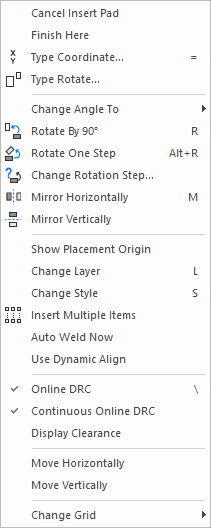
-
- Rotate - the pad (if it has a length) to the correct orientation.
- Mirror the pad’s shape.
- Change Style - to use a different shape
- Change Layer - to set the pads layer. This would normally be a layer of type ‘Wire Link’ to indicate that it sits above the top copper surface of the board, otherwise the pad would appear when plotting a PCB Design’s top layer artwork.
- Online DRC - to restrict positioning of the pad to conform with the design rules settings within the Technology data.
- Display Clearance - to present a visible warning if you are positioning a pad too close to another item within the design.
- Change Grid - To change the grid step, or work with no grid.
-
Move the pad to the correct position and left click to release it. A bond pad will appear (moving at the end of the cursor), attached to the positioned die pad using a bond wire.
If a die pad was selected prior to entering the option, the new bond pad’s style and layer will be copied from the bond pad attached to it. Otherwise, the bond pad’s details will be as defined in Bond Pad Defaults.
-
Right click to use the shortcut menu as described above. One addition here is the Auto Rotate option. Use this to keep the pad’s orientation relative to the angle of the attached wire.
-
Move the pad to the correct position and left click to release it. Another die pad using the same style and layer as the first, but with the next pin number will appear for you to place next.
-
When all die pad and bond pad pairs have been added, press the Escape key to exit the insert die pad mode. The die pad currently being moved will be deleted.
If you just want to add die pads without adding their bond pads at this stage, use the Insert Pad option and use the Insert Bond Pad option later.
After adding all the pads the pin numbers may be dragged into more convenient positions. Use the Renumber Pins option to set the correct pin order on the footprint.
Related Topics
Change Grid | Change Layer | Change Style | Display Clearance | Insert Bond Pad | Insert Pad | Online DRC | Bond Pad Defaults | Die Pad Defaults | Renumber Pins | Technology