This dialog allows you to control various Autoplace settings that are not often changed. The dialog is reached from the main Auto Place dialog by clicking on the Advanced button.
Shortcuts
Default Keys: None
Default Menu: Tools
Command: None
Locating this option
Available from: Tools menu > Auto Place All option > Advanced button
How to use this dialog
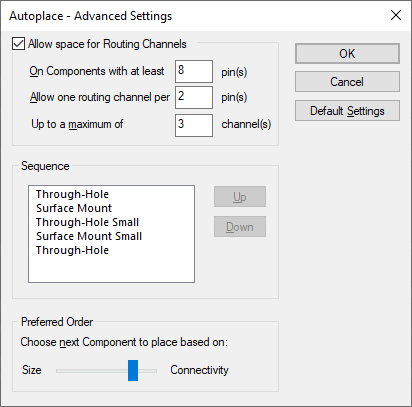
Allow space for Routing Channels
This allows you to choose how much additional space is allowed alongside a component to make room for routing. This is generally used for multiple pin devices, for example (as the picture above shows) on components with 8 or more pins. The number of connected pins on each side of the device is used, together with the settings from this dialog to decide how far to ‘grow’ the placement area of the component before attempting to place it. The size of a routing channel is determined by the Track Grid. You can set the maximum number of channels that it can grow by in order to restrict the ‘spread’ of components.
Sequence
This list allows you to choose the order in which the different types of component are placed. Changing the order here will change the order of the ‘rows’ in the Placement Rules section of the main Autoplace dialog. Select an item and use the Up or Down buttons to change its position in the list.
Preferred Order
The Preferred Order slider is used to control the sequence of components to be placed. The next component to be placed is selected by applying a combination of two strategies:
- The first strategy simply selects the part component with the maximum number of pins connected to already placed components (the Size).
- The second strategy selects the component with the maximum ratio of number of component pins connected to already placed component to total component pin count (the Connectivity). The position of the slider determines which strategy has higher priority.
If the slider is against Size this will cause the auto place to prioritise components with the highest absolute number of pin connections. In contrast, the slider over against Connectivity prioritises components with the highest ratio of connections to total pins. Moving the slider to the centre will give an even bias between the two or off centre will favour one condition more than the other.