For a selected Component in the design, you can manually edit Logic Names to define the actual Functional Logic Names required.
You also have the ability for a selected Component, to Import Functional Logic Names using the option available on the context menu.
Shortcuts
Default Keys: None
Default Menu: None
Command: Define Functional Logic Names
Using This Dialog
With a Gate selected in the Schematic design, right click and select Define Functional Logic Names from the context menu. You can also select multiple Gates of the same Component if required. The following dialog is displayed:
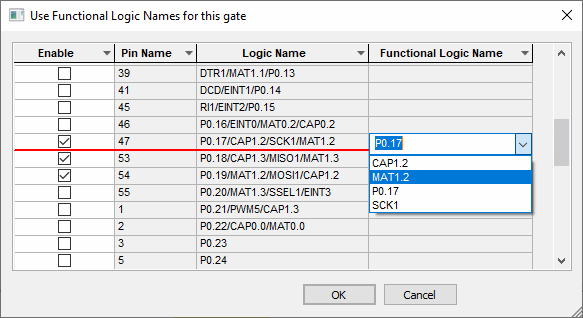
How To Use This Option
To use this feature, the Enabled box must be selected, and the separator character defined in the Design Settings - Naming dialog (under Pin Functional Logic Names).
If the Logic Name has multiple functional logic names defined, for example, P0.17/CAP1.2/SCK1/MAT1.2 and separated by character defined, then the drop down list under Functional Logic Name will break these down into their individual Logic Names as required. The drop down list will enable the name required to be selected.
Right click on any row in the Enable column and the context menu will allow you to select Apply to entire column to enable or disable all the columns based on your selection.
Once defined, the logic name is then updated on the Gate pin in the Design.
Manually Editing Logic Names
When the check box Enable is selected, for a given Functional Logic Name, you can also type in a Logic Name to manually override the name or to provide it with a name.
Related Topics
Select Mode | Import Functional Logic Names | Design Settings - Naming