This dialog allows you to quickly see how many of the Components in your design have STEP models assigned, and to ‘collect’ all those STEP model files into a single folder for ease of archive.
It will also include any STEP models used to represent additional items such as board Enclosures.
Locating this option
Available from: 3D Design menu > Save STEP Models
Using the dialog
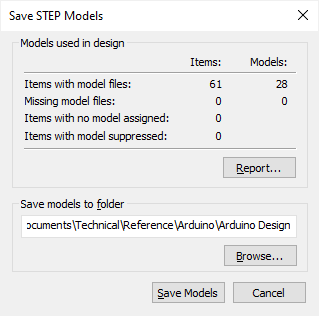
The dialog will show you the results of analysing the components and documentation symbols and additional enclosures in your design for STEP model file usage.
- How many have model file names assigned where those model files exist in your STEP model folders, and the number of model files found.
- How many have model file names assigned but those model files cannot be found.
- How many have no model file name assigned.
- How many have a model file ‘suppressed’ (by adding the STEPFilename attribute and leaving the value blank).
You can click the Report button to get a simple report of the models found (and not found) for your design.
To save the model files to a particular folder, use the Browse button to locate the desired folder, then click Save Models to make a copy of all model files found, from their existing location into that folder.