This dialog allows you to choose the Windows printer to be used for “Windows” output, and to control various aspects of the print.
Locating this option
Available from: Output menu > CAM Plots > Plot Settings > Setup - Windows button
Using the dialog
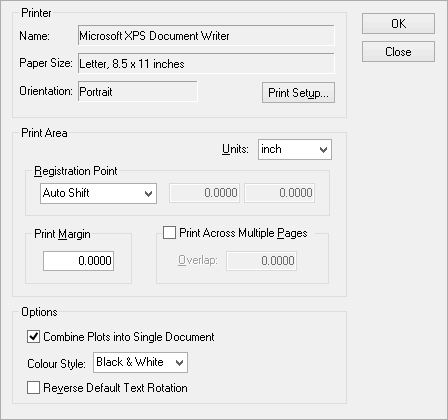
Printer
This part of the dialog shows information about the currently selected Windows printer. To change to a different printer, or change the properties of this printer, click the Print Setup button to access the standard Windows Print Setup dialog.
Print Area
These fields allow you to configure how the paper is used for printing. You can select, from the drop-down list, the type of Units in which you wish to specify the print area values.
Print Margin
Windows printers have hardware margins that stop you from printing too close to the edge of the paper. Allowance for the standard margin indicated by a printer is built in to the normal printed output. However if an additional margin around the printed output is required, it may be specified using the Print Margin field.
Print Across Multiple Pages
Check this option to allow printing over multiple pages. This will allow a single large plot to be spread across several sheets of paper, e.g. print an A2 plot across 4 sheets of A4.
You may preview how the plot fits on to the multiple pages in the Plot Preview, which will also indicate the number of pages the plot requires.
Overlap
When printing across multiple pages, you may optionally specify an overlap amount by which adjacent printed pages will overlap.
Registration Point
This is used for alignment of the printer paper with the Design Position defined in the Plot Wizard for each plot.
Options
Combine Plots into Single Document
Select this option to instruct the application to print all plots in the plot run into a single document. Otherwise, each windows plot is plotted as a separate document.
Colour Style
This option allows you to control the colour of the plot. Using the Printer Setting will output the data in colour (on a white background). However, the resulting print may be in grey-scale or colour depending on the capabilities of your printer. Selecting Black & White forces all colours to be black on a white background. Selecting Grey Scale forces all colours to be converted to a grey scale equivalent, even if your printer is able to print in colour.
Reverse Default Text Rotation
Some printer drivers reverse the orientation of true type font text. If you are experiencing such problems when printing, then try setting this option.