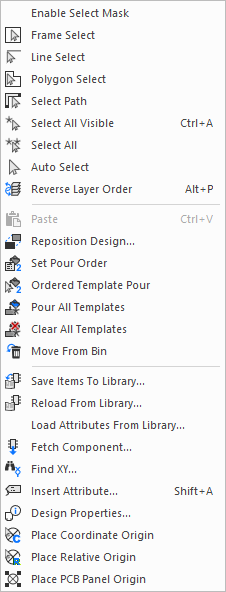A shortcut menu (or Context menu as it is often called) shows a list of commands relevant to a particular item in context at that time.
If the right mouse button is clicked (a right click) while the cursor is over a design item it will first select the item (deselecting anything already selected) and then display the shortcut menu.
Alternatively, the shortcut menu will be available for a design item already selected. It may be displayed by right clicking in an area of the design window.
A general design shortcut menu may be displayed by right clicking in the design window with no item selected.
Note that the options available for a given design item will vary depending on the mode of operation being performed at the time.
Shortcuts
Default Keys: Shift+F10
Default Menu: None
Command: None
Example Shortcut Menus
The contextual nature of their options makes it is impossible to show all of the variations of shortcut menus available in the Pulsonix system.
Generally, the options made available from a shortcut menu in any given context will be covered in the relevant help topics for the feature or design item being used. A few example menus are shown below to demonstrate the wealth of functionality that is only a right click away at any time in the Pulsonix system.
Below is an example Shortcut Menu for a PCB Design item