This page is used to associate additional parts with a Part.
What are Associated Parts?
Associated Parts do not physically appear in the Schematic or PCB designs, but do appear in the Parts list or bill of materials (BOM. These are useful for adding screws, heatsinks, sockets, thermal compound etc.,which must always be present when a Part is used in a design.
The minimum information for an Associated Part is a Name and a Quantity. The Associated Part can be, but does not have to be, defined in the library. The Associated Part will not have any pins defined, but can have a description and attributes.
It is also possible to associate Parts with a footprint, this is useful when the same part requires a different set of Associated Parts depending on the footprint used. If any of the footprints defined for the Part use Associated Parts. See Footprints with Associated Parts for further information.
For an Associated Part there is no Pin Count or Footprints field because an Associated Part has no physical presence in the design.
How to Use This Page
Initially, this page for a new Part will be empty until you add Associated Parts. There is one line in the grid for each Associated Part. The Quantity field can be edited to add multiple Associated Parts of a type required.
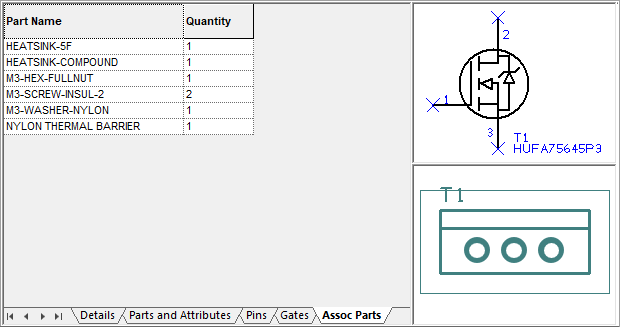
Adding Associated Parts
To add an associated Part, use the Add Associated Part command, which is available from the Insert menu or context menu by right clicking on the Part Name or Quantity headers.
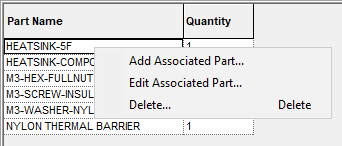
Initially, this will only display Add Associated Part. Once an Associated Part has been added, right clicking again will display a fuller menu from where you can Add, Edit or Delete Associated Parts.
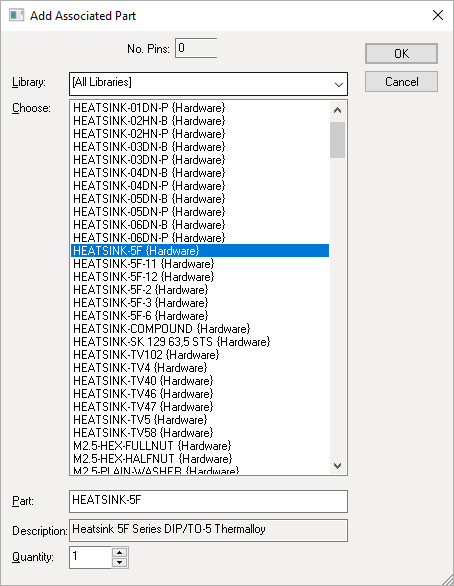
Editing Associated Parts
To edit an existing row, select it and use the Edit Associated Part command. This is available from the context menu. You can also edit the entries in the grid directly.
Deleting Associated Parts
To delete an entry, select it in the grid and use the Delete option from the context menu.
Footprints with Associated Parts
The Associated Parts page in the Part Editor shows all Associated Parts for that Part, regardless of whether they are Part based or footprint based. The Quantity column is for showing Part based Associated Parts. Any Footprint based Associated Parts will be shown next to this along with a non-editable quantity field. This is regardless of which footprint or alternate footprint they belong to in the Part definition. For each different alternate Footprint that has Associated Part attached to it, these will be listed is a separate column for each one.
In this grid, you cannot edit the Associated Parts on a footprint here. You must edit the footprint symbol and change the list of associated parts through the Design Properties dialog.
A Part can contain any mix of Part based Associated Parts and footprint based Associated Parts.
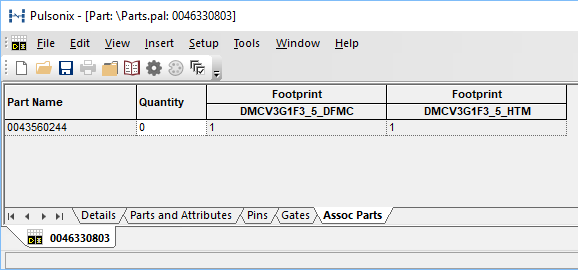
Related Topics
Parts Editor | Edit Associated Parts | Design Properties - Associated Parts