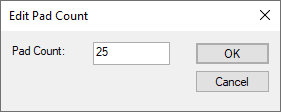Use this dialog to change the number of footprint pins on a part.
Locating this option
Available from: Library Manager option > Edit button > Parts tab > Details page > Pin Count: Change button
How to Use This Dialog
Before the actual pin count dialog is displayed, this warning dialog may appear:
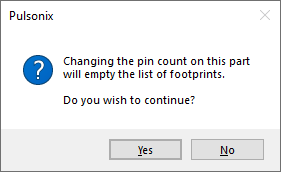
This warns you that if you change the number of pins used by the part, the names of any footprints currently listed in the part will be removed. This is because a part can only reference footprints which have the number of pins defined by the part itself. You cannot have a part that says it has 14 pins, and allow it to reference 16-pin footprints.
When the pin count dialog appears, enter the pin count required and press OK.