Connection Styles defines the widths that may be used in the design by connections in a Schematic design.
Shortcuts
Menu: Setup
Default Keys: T
Command: Technology
Locating this option
Available from: Setup menu > Technology option > Connection Styles tab
Using the Connection Styles dialog
On selection, the Technology dialog opens, select Connection Styles. The existing Connection Styles for the Technology being used will be presented.
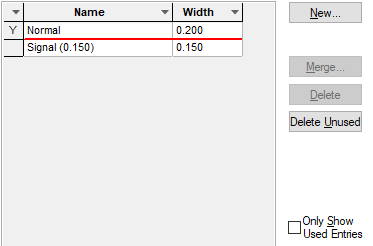
In the grid, the Y before the connection style Name shows that the style is used in the design. The used status is also indicated for the selected style in the properties pane with the Used box showing a ‘tick’. A style which is referenced in the Design Settings defaults is considered used.
Navigation
The buttons to the right side of the dialog are used to navigate the grid, the general common buttons are detailed on the Technology Navigation page.
Use the Merge button to access the Merge Styles page from where you can merge selected styles.
Using the editing pane

Name
The Name of the style. It is recommended that a meaningful name is used, one that suitably describes the style when you choose it from a list in the design at time of use.
Named by
When New is used the initial style being added is taken from one of three states using the Named by: radio buttons.
Typed - the style has an explicit name.
Rule - this will use the rule defined in the Technology Line Style Naming rules dialog. The name of the style is derived using the first matching rule, this is displayed in the greyed box below it. Once an item is defined as using a rule, if the rule then changes, it will change the style name.
Template - you can define the template explicitly for this style, you can use of the fields available for Line Style Naming.
Once the name has been entered, other properties on this page define the width and style of the line:
Width
The Width is defined for the connection style in current design units.
As you create the connection style, the preview is changed dynamically to give you a view on what your connection will look like when used.
Units
The Units button allows you to locally switch between Metric and Imperial units whilst in this dialog. Once the dialog is closed, the units revert back to the original design units. If switching to different units to the design units, the value typed will be converted when you next enter this page.
Related Topics
Technology Overview | Using Dialog Grids | Technology Connection Style Naming