A copper sliver is a long, thin, dangling section of copper that can cause issues during manufacture. The Copper Check Rules dialog is used to define the maximum width and minimum perimeter length of copper (sliver) needed to avoid these features. It also enables you to define a minimum copper angle and copper width to avoid forming copper slivers.
The general rule matching mechanism is described here.
Shortcuts
Menu: Setup
Default Keys: T
Command: Technology
Locating this option
Available from: Setup menu > Technology option > Rules - DFM/DFT - Copper Check page
Using the Copper Check Rules dialog
On selection, the Technology dialog opens, select Copper check. The existing Copper Check Rules for the Technology being used will be presented.

Navigation
Press the New button to add a new entry to the list. To edit an existing entry, select it, the row will be underlined with a red line. The information can then be edited directly in the cell row or in the editing pane below it.
Remove items from the list by selecting it and pressing the Delete button.
Each line in the grid represents a separate rule, rules are used in priority from the top of the list down. Use the Up and Down buttons to re-order the rows to make them more or less significant. These rules are applied in the order defined in this list, until the first match is found. You should therefore have the more specific rules (in terms of layer, area and sub net) defined at the top of the list.
Using the Selected button will report where the selected rule is used in the Technology. Likewise, using the All button will report where all the rules in this dialog are used in the Technology.
Using the editing pane
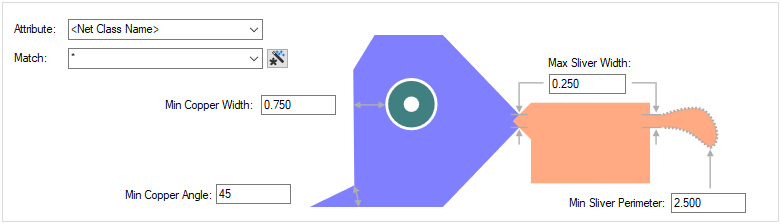
Attribute Name and Match
The appropriate Copper Check rule is found for each net item by working down the list of rules until the first match is found. Hence, the order of the rules is important. A match is when the specified Attribute Name and Match Value match attributes of a net item. The Copper Check rule must have the given attribute, and it’s value must wildcard match the value.
Min Copper Width
Min Copper Width defines the minimum width required for copper between two items. When pouring copper, this is controlled by the Template thickness but this rule allows you to define and check its width.
Min Copper Angle
The Min Copper Angle is the minimum required angle between two copper segments to avoid sharp angles being created, which can result in copper slivers. This is used by the Minimum Copper Width check in DRC.
Max Sliver Width
The Max Sliver Width is the maximum width required for a copper section to be included as a sliver by the Copper Sliver check in DRC.
Min Sliver Perimeter
The Min Sliver Perimeter is the minimum perimeter distance from the start to the end of a copper sliver and is checked using the Copper Sliver check in DRC.
Export and Import CSV
Use the Export CSV button to export the data in your PCB design into a CSV format file. Using the Export CSV option will provide you with a formatted template ready for you to edit in your own data.
Use the Import CSV button to import data back into the PCB design using a CSV format file.
The data in the file represents a spreadsheet of dialog contents with the data headings along the top row.
Related Topics
Net Styles | Track Styles | Design Rule Check | Export CSV | Import CSV