Use this dialog to create rules that will be used to automatically create and name Differential Pairs in a Schematic or PCB design.
Shortcuts
Menu: Setup
Default Keys: T
Command: Technology
Locating this option
Available from: Setup menu > Technology option > Differential Pair Nets tab
Using the Differential Pair Nets dialog
On selection, the Technology dialog opens, select Differential Pair Nets .

By right clicking in the grid, you can select Advanced View from the context menu. This opens the grid to expose attribute rules and matches.
Navigation
The buttons to the right side of the dialog are used to navigate the grid, the general common buttons are detailed on the Technology Navigation page.
Using the editing pane
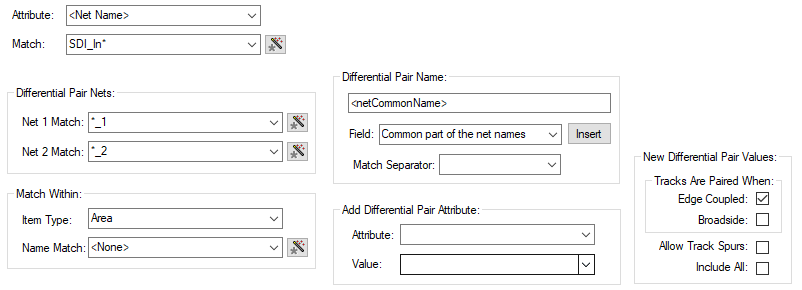
Attribute
A rule defines two sets of nets. Each set is defined using a net Attribute Name and a Match
value. The Match Value can be a wildcard.
In particular, you can match the inbuilt attributes
Match
The Match value, Net Name for example, will be the Match criteria use for the rule. You can set this to a specific match, such as SDQ0* or can be more generic, such as *. Only nets matching this value will be considered for a differential pair.
Differential Pair Nets
Once the Attribute Match has been satisfied, the rule then uses the Differential Pair Nets rule to make the pairing. For example, rule *_P and *_N will match nets SDQ0_P and SDQ0_N. When two nets are matched, the rule defines what name the Differential Pair will take, whether an attribute should be added to use when allocating length rules, and additional default parameters for the pair.
The Net 1 Match
This is used to match the net defining one ‘half’ of the Differential Pair. It is matched along with the Attribute Name. The Match Value can be a wildcarded string. For example, if the Attribute name matches nets SDQ0*, the net 1 match might be *_P so will match SDQ0_P.
The Net 2 Match
This is used to match the net defining the second ‘half’ of the Differential Pair It is also matched along with the Attribute Name. The Match Value can be a wildcarded string. For example, if the Attribute name matches nets SDQ0*, the net 2 match might be *_N so will match SDQ0_N.
Match Within (for a PCB design)
You can also choose to only match nets if they have pads within a certain area.
The Item Type will show Area or
Match Within (for a Schematic design)
If setting the Match Within value from a Schematic design, the drop-down list will also display additional settings for Block and Block Instance.
In this case, Block Instance Name is the name of an instance of a block in the design. Block Name is the name of a block used by the instance; several block instances may use the same named block. The nets may be across the design but the reason for the area is only pins defined in that area, block, or block instance will be considered when creating the Differential Pairs.
Differential Pair Name
This box shows you how the Differential Pair Name will be constructed if you let the system create one for you. This will be based on the Field and Match Separator fields below. This is an editable box and can be constructed from the Fields selected form the drop-down list. At any point, you can also use the Delete key on your keyboard to removed fields if not required.
The Field drop-down has a list of possible contents from which to create the Differential Pair Name. Possible contents available are:
- Common part of the net names - use this to name the differential pair with the common part of the two net names. If the Attribute Match string contains a stem before the wildcard * you can choose a separator to be used after that stem in the resultant name. If this is required, type the Match Separator or select it from the drop-down list. For example, if the Attribute Match string is SDQ* and *_P and *_N are used to match nets SDQ0_P and SDQ0_N, then the common part of the names will be SDQ0, and if the Match Separator is ”_” it inserted after the stem to give a differential pair name of SDQ_0.
- First net name.
- Second Net Name.
- Net Attribute - select the net attribute name from the list presented. The value will be extracted from the first net used to define the differential pair.
- Component Attribute - select the component attribute name from the list presented. The value will be extracted from the first of the pins used to define the Differential Pair.
The Insert button takes the Field (and the Match Separator if selected) and passes them into the Differential Pair Name to show you how it will be constructed in the rule when used. Multiple fields can be selected from the list and inserted. The insertion will depend on your cursor position in the Name field above.
Add Differential Pair Attribute
Use this to define an attribute to be added to the newly created Differential Pairs using this rule. For example, to assign an attribute to be used to allocate a Differential Pair Gap or Skew rule. Leave the fields blank if no attribute is to be added.
If required, select the General Use or Net Attribute Name from the drop-down list, and type the Value to be added. If some design items already have attributes using this attribute name their values can be selected from the Value drop-down list.
New Differential Pair Values
You can define how the tracks are paired. Edge Coupled are the usual differential pairs, the edges of the two tracks separated by the specified gap. Broadside are paired vertically, the tracks laid on top of each other on different layers. It is possible to allow both types of pairing on a Differential Pair.
Allow Track Spurs
Normally, the path between the pins in a differential pair should be without any spurs or branches to other pads, vias, etc. Checking the Allow Track Spurs option will allow spurs from the track path. These spurs must not have any further spurs or branches and should be terminated on a pad, via or testpoint. These will be checked as part of the Differential Pair Design Rule Check and in the Differential Pair report.
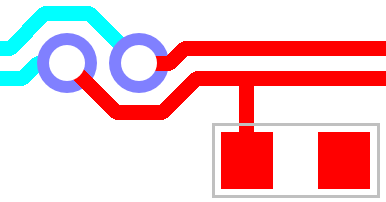
Include All
Normally pins are not included in the path between the pins at the ends of the Differential Pair, but sometimes this is required. Checking the Include All box will instruct Optimise Nets to connect to any extra pins on the net that are in this path and not assigned to other Differential Pairs, allowing you to route them into the path without a Differential Pair error.
Export and Import CSV
Use the Export CSV button to export the data in your PCB design into a CSV format file. Using the Export CSV option will provide you with a formatted template ready for you to edit in your own data.
Use the Import CSV button to import data back into the PCB design using a CSV format file.
The data in the file represents a spreadsheet of dialog contents with the data headings along the top row.
Related Topics
Technology Overview | Using Dialog Grids | Differential Pairs Overview | Differential Pairs Dialog | Create Pairs From Rules Dialog | Rules and Attributes | Differential Pair Chains | Differential Pair Gap Rules | Differential Pair Skew Rules | Differential Pairs Spreadsheet | Design Rule Checker | Export CSV | Import CSV